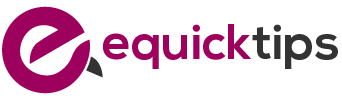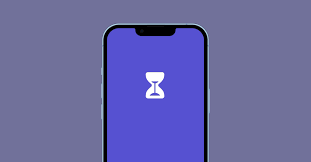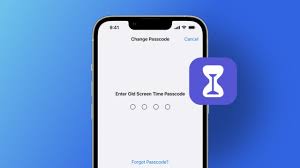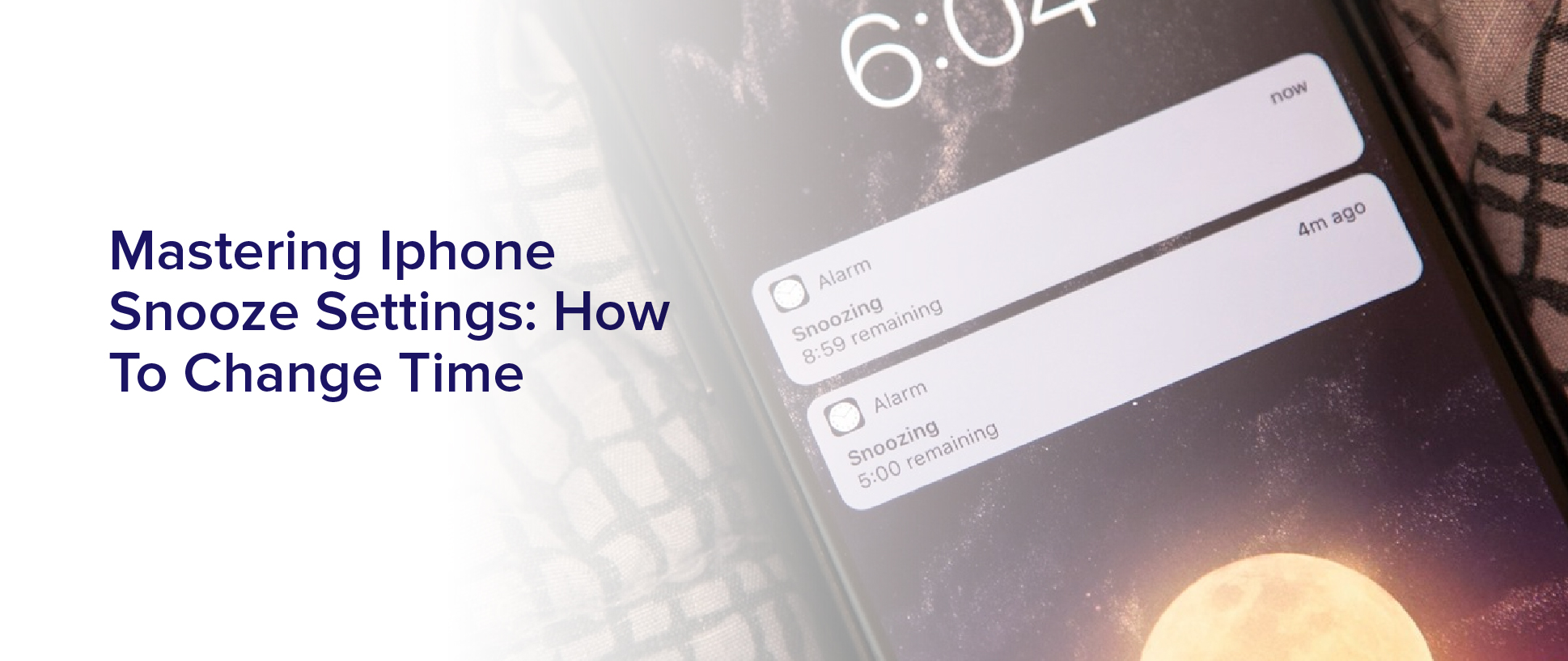Do you ever find yourself wanting to use your iPhone without disturbing those around you? Perhaps you’re in a meeting or a movie theater and need to check a notification, but don’t want to disrupt others.
Luckily, with the Play in Silent Mode feature, you can still receive haptic feedback on your iPhone without any sound.
Haptic feedback, or the small vibrations and taps you feel on your phone, can be an incredibly useful tool for navigating your device. It can help you receive notifications discreetly, navigate through menus, and even improve accessibility for those with hearing impairments.
In this article, we’ll explore how you can maximize the use of haptic feedback on your iPhone, specifically through the Play in Silent Mode feature. We’ll also provide tips for customizing your haptic feedback settings and using them to improve your overall iPhone experience.
What are Haptics and How Do They Work on iPhones?
You may be wondering, how do haptics actually work on your iPhone? Well, it’s all about using small vibrations to create a tactile response that can mimic physical interactions with objects on your screen.
These vibrations are created by a small motor called a Taptic Engine that’s built into your iPhone. When you touch your screen or perform certain actions, the Taptic Engine sends a signal to your phone’s processor. This, in turn, sends a specific pattern of vibrations to create the haptic response you feel.
This allows you to feel like you’re interacting with objects on your screen in a more realistic and satisfying way.
Understanding the Benefits of Play in Silent Mode
Imagine how much more enjoyable your iPhone experience would be if you could still feel the satisfying vibrations of your device even when it’s on silent. This is exactly what the ‘Play in Silent Mode’ feature offers. With this feature, you can still feel haptic feedback when using your iPhone even if your device is on silent or vibrate mode.
This means that you won’t have to worry about missing important notifications or calls just because you have your phone on silent. One of the biggest benefits of the ‘Play in Silent Mode’ feature is that it allows you to stay connected without being disruptive.
This can be especially useful in settings where silence is expected, such as in a movie theater, a meeting, or a library. Instead of having to turn off your phone completely or risk being disruptive with loud notifications, you can simply turn on ‘Play in Silent Mode’ and still receive important haptic feedback without bothering anyone around you.
Enabling the Play in Silent Mode Feature on Your iPhone
To activate the option of receiving haptic feedback while your phone is on mute, simply navigate to the settings menu. Once you’re in the settings menu, scroll down until you see the ‘Sounds & Haptics’ option.
Tap on it, and you’ll see a toggle switch for ‘Vibrate on Silent.’ Turn this option on, and you’ll be able to receive haptic feedback even when your phone is on silent mode.
Enabling this feature can be especially useful in situations where you need to keep your phone on silent, such as during meetings or in quiet environments. With haptic feedback, you can still receive important notifications and alerts without disturbing those around you.
So, if you want to maximize the haptic capabilities of your iPhone, be sure to turn on the ‘Vibrate on Silent’ option in your settings menu.
Customizing Your Haptic Feedback Settings
When customizing your haptic feedback settings, it’s like creating a unique vibration language for your iPhone. You can choose the intensity and pattern of the vibrations for different types of notifications, such as texts, calls, and emails. This means you can feel the difference between a text message from your boss and a notification from your favorite app without even looking at your phone.
To customize your haptic feedback settings, go to Settings > Sounds & Haptics > Ringtone and Vibration Patterns. From here, you can select the type of notification you want to customize and then adjust the vibration pattern and intensity to your liking. You can even create custom vibration patterns by tapping on ‘Create New Vibration’ and tapping out a pattern on the screen.
With the ability to customize your haptic feedback settings, you can make your iPhone even more personal and tailored to your needs.
Using Haptics to Improve Accessibility on Your iPhone
Did you know that using haptic feedback can make your iPhone more accessible and user-friendly for individuals with visual or hearing impairments? You can create unique vibrations that alert you to incoming calls, messages, and notifications by customizing your haptic feedback settings. This feature can be especially helpful for individuals who may not be able to hear or see their phone’s notifications.
In addition to customizing your haptic feedback settings, you can also use haptics to improve accessibility on your iPhone in other ways. For example, you can enable the ‘Play in Silent Mode’ feature, which allows your iPhone to vibrate instead of ringing when you receive a call. This feature is particularly useful for individuals who may not be able to hear their phone ringing but can still feel the vibrations.
By maximizing the use of haptic feedback, you can make your iPhone more accessible and user-friendly for everyone.
Tips for Getting the Most Out of Haptic Feedback
You’ve learned about the ways haptic feedback can improve accessibility on your iPhone, but did you know there are ways to get even more out of this feature? Here are some tips to maximize your haptic experience:
First, make sure haptic feedback is turned on for all the features you use regularly. This includes keyboard taps, notifications, and even the home button. You can adjust the strength of the feedback to your preference in the Settings app.
Additionally, consider using custom vibrations for specific contacts or app notifications. This allows you to differentiate between different alerts without even looking at your phone. By taking advantage of these features, you’ll be able to feel more connected to your device and get important information without having to constantly check your screen.
In addition to these basic tips, there are even more advanced ways to use haptic feedback. For example, some apps use haptics to provide physical feedback during gameplay. This can enhance the overall experience and make certain actions feel more satisfying.
Additionally, some users have found that turning on the ‘play in silent mode’ feature can enhance haptic feedback even further. This feature allows your phone to use more power to produce stronger vibrations, without the added distraction of sound.
By experimenting with these features, you can create a more personalized and engaging experience with your iPhone’s haptic feedback.
Exploring Future Developments in Haptic Technology for iPhones
Get ready to experience a whole new level of sensory immersion on your iPhone with the exciting developments in haptic technology that are on the horizon. Apple has been constantly pushing the boundaries of haptic feedback, and it’s only a matter of time before we see some groundbreaking new features.
For example, Apple is currently exploring the use of ‘smart materials’ that can change shape in response to electrical signals, allowing for more detailed and nuanced haptic feedback. This could potentially lead to a more lifelike and immersive experience when using your iPhone.
Another area of development is in the use of ultrasound technology for haptic feedback. This would allow for more precise and localized feedback, as well as the ability to create haptic sensations in mid-air, without the need for physical contact. This could have a wide range of applications, from gaming to virtual reality to medical simulations.
With these exciting developments in haptic technology, the future of sensory feedback on your iPhone is looking very bright indeed.
Frequently Asked Questions
Can haptic feedback be turned off completely on an iPhone?
Yes, you can turn off haptic feedback completely on your iPhone. To do this, go to the Settings app and select Sounds & Haptics.
From there, you can toggle off the option for System Haptics. This will disable all haptic feedback on your device, including vibrations for notifications and taps on the keyboard.
Keep in mind that turning off haptic feedback may affect your overall user experience, as it’s designed to provide tactile feedback and enhance certain interactions with your iPhone.
How does the Play in Silent Mode feature affect battery life?
If you’re using your iPhone in silent mode, it can actually help save battery life. This is because when your phone is on silent, it doesn’t need to constantly vibrate or make sounds for notifications, which can drain the battery.
However, if you use the Play in Silent Mode feature, it may use a bit more battery than regular silent mode because it’s constantly providing haptic feedback. Nonetheless, the impact on battery life is likely minimal and shouldn’t be a major concern.
Are there any third-party apps that can enhance haptic feedback on iPhones?
If you’re looking to enhance the haptic feedback on your iPhone, there are several third-party apps available on the App Store that you can try. These apps can provide different types of vibrations for different notifications, and some even allow you to customize the vibration pattern for specific contacts or apps.
However, it’s important to note that using these apps may drain your battery faster, so it’s a trade-off between improved haptic feedback and battery life. It’s also important to make sure that the app you choose is reputable and doesn’t compromise your phone’s security.
Can haptic feedback be customized for individual apps?
Yes, haptic feedback can be customized for individual apps on iPhones. Many popular apps, like Instagram, Snapchat, and even games like Pokemon Go, have their own unique haptic feedback patterns. This allows users to differentiate between notifications and alerts from different apps without having to look at their phone.
You can also customize the strength of the haptic feedback for each app through the settings. For example, you may want a stronger vibration for important work emails, but a softer one for social media notifications.
Overall, customizing haptic feedback for individual apps can enhance the user experience and make it easier to stay on top of important notifications.
Will future iPhone models have even more advanced haptic technology?
You’re likely to see more advanced haptic technology in future iPhone models. Apple has consistently been improving the haptic feedback in its devices, and it’s a key feature that sets them apart from other smartphones.
With each new iteration, Apple has added more nuanced vibrations and haptic responses to different actions, making the user experience more immersive and engaging. There’s no reason to believe that this trend won’t continue, especially as haptic feedback becomes an increasingly important part of how we interact with technology.
Whether it’s through more powerful motors, more precise sensors, or new software features, you can expect future iPhones to have even better haptic feedback than what’s currently available.
Conclusion
Congratulations! You’re now equipped with the knowledge to maximize haptic feedback on your iPhone. By understanding how haptics work and the benefits of the Play in Silent Mode feature, you can enhance your user experience.
Enabling and customizing your haptic feedback settings can help you better access information on your device and improve your overall accessibility. Remember to experiment with different settings and use haptic feedback in conjunction with other features to get the most out of your iPhone.
With advancements in haptic technology, it’s exciting to think about what the future holds for this feature. So go ahead, play around with your haptic settings and see how it can enhance your daily use of your iPhone!