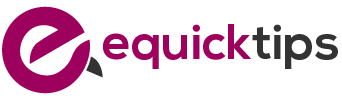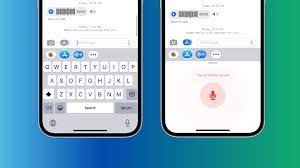Want to learn how to send a voice message on your iPhone? Look no further! In this article, we’ll show you the step-by-step process to set up and use the voice message feature on your device.
You’ll discover how easy it is to record, edit, and enhance your voice messages before sending them to your contacts. Plus, we’ll troubleshoot common issues you may encounter along the way.
Get ready to take your messaging game to the next level!
Setting up Voice Message on Iphone
To set up Voice Message on your iPhone, you’ll need to access the Voice Memos app. This app comes pre-installed on your device, so you won’t need to download anything.
Simply locate the app on your home screen and tap on it to open it. Once you’re in the app, you’ll see a red record button at the bottom of the screen. Tap on this button to start recording your voice message. Speak clearly and make sure your microphone is not blocked.
When you’re finished recording, tap on the stop button. You can then listen to your voice message by tapping on the play button. If you’re satisfied with the message, you can send it to your friend by tapping on the share button and selecting the desired method of sending, such as iMessage or email.
Accessing the Voice Message Feature
Simply tap the microphone icon on your iPhone’s messaging app to access the voice messaging feature. Once you tap the icon, a red circle will appear, indicating that the voice recording has started. Hold down the red circle and start speaking your message.
You can record a voice message for up to two minutes. When you are done recording, simply release the red circle to end the recording. If you want to cancel the recording, just slide your finger to the left and release.
After you release the red circle, the voice message will automatically be sent to the recipient. It’s a convenient way to send a message without having to type it out, especially when you’re on the go.
Recording a Voice Message
When recording a voice message on your iPhone, hold down the red circle and start speaking. It’s as simple as that.
The voice message feature on your iPhone allows you to quickly and easily send audio messages to your friends and family. Whether you want to share a funny joke, sing a song, or simply express your thoughts, this feature makes it convenient to communicate in a more personal way.
By holding down the red circle, you activate the recording function and can begin speaking immediately. Once you’re done, lift your finger off the circle to stop recording. You can then preview the message before sending it.
Editing and Enhancing Your Voice Message
Once you’ve finished recording, it’s easy to fine-tune and improve your voice message with editing and enhancement options.
After recording, simply tap on the voice message and select the “Edit” option. From there, you can easily trim any unwanted parts of the message by dragging the start and end markers.
If you want to add some flair to your voice message, you can also apply different audio effects. Tap on the magic wand icon and choose from options like chipmunk, robot, or echo.
Additionally, you can adjust the volume of the voice message using the volume slider.
Once you’re satisfied with the edits and enhancements, simply tap on ‘Done’ and your improved voice message is ready to be sent.
Sending a Voice Message to a Contact
To share your recorded voice message with a contact, all you need to do is tap on the message and select the option to send it. It’s a simple and convenient way to communicate with your friends and family.
Once you’ve recorded your message, just find the conversation thread with the contact you want to send it to. Scroll through the conversation until you find the voice message you want to share. Then, tap on the message to open it.
You’ll see a few options, including the option to send it. Tap on that, and your voice message will be on its way to your chosen contact. It’s a quick and easy way to share your thoughts, feelings, or important information with someone you care about.
Troubleshooting Common Issues With Voice Messages
If you’re experiencing any issues with sending a voice message, a quick troubleshooting step you can try is restarting your device. Sometimes, minor glitches can occur that prevent your iPhone from functioning properly when sending voice messages.
By restarting your device, you can refresh its system and potentially resolve any temporary issues. To restart your iPhone, simply press and hold the power button until the ‘slide to power off’ option appears. Slide the button to power off your device and wait for a few seconds before turning it back on.
Once your iPhone has restarted, try sending the voice message again. If the problem persists, you may need to further troubleshoot or seek assistance from Apple Support.
Conclusion
So there you have it! Sending voice messages on your iPhone is a breeze. With just a few simple steps, you can easily record and send personalized voice messages to your contacts.
Whether you want to share a quick update, send a heartfelt message, or just have a fun conversation, voice messages are a great way to communicate.
Remember to check for any common issues and troubleshoot them if necessary.
Now, go ahead and start enjoying the convenience and personal touch of voice messaging on your iPhone!