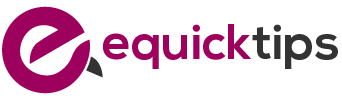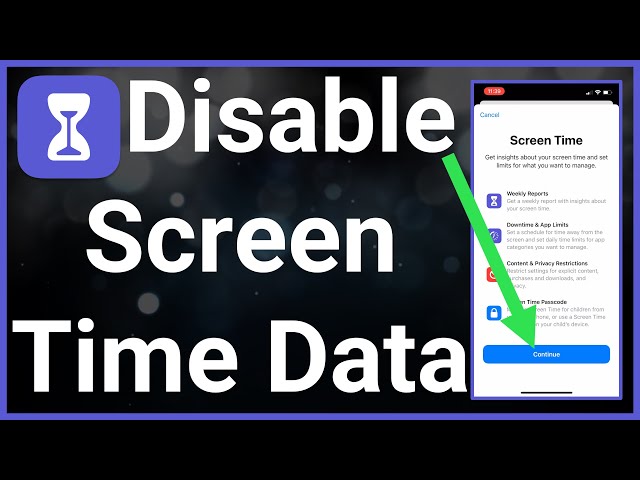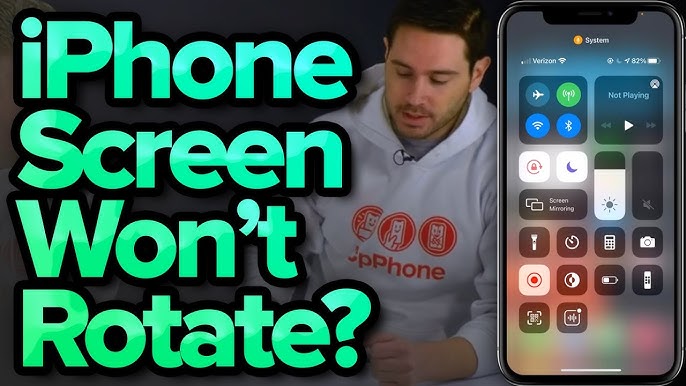Do you know that your iPhone has a built-in feature called Screen Time that allows you to manage and control your device usage? If you’re looking to regain control over your screen time, this discussion on turning off Screen Time on your iPhone will provide you with valuable insights and guidance.
You’ll discover how to access the Screen Time settings, disable it altogether, and explore additional features like app limits, downtime, and content restrictions.
By the end, you’ll have a better understanding of how to effectively manage your iPhone usage and create a healthier digital lifestyle.
So, let’s dive in and explore the world of Screen Time management on your iPhone.
Understanding the Screen Time Feature
To better manage your screen time on your iPhone, it’s important to understand the Screen Time feature and how it can help you stay in control of your device usage. With the increasing use of smartphones in our daily lives, it becomes crucial to be mindful of the time we spend on our devices.
The Screen Time feature on your iPhone is designed to provide you with valuable insights and tools to manage your screen time effectively.
One of the key features of Screen Time is the ability to view your usage data. It gives you a detailed breakdown of how much time you spend on different apps and activities on your device. This information can be eye-opening and help you identify which apps or activities are consuming most of your time. Armed with this knowledge, you can make informed decisions about where to cut back and set limits to create a healthy balance.
Screen Time also offers app limits, allowing you to set specific time limits for certain apps or app categories. This feature is particularly useful in curbing excessive usage of social media or gaming apps. By setting limits, you can ensure that you don’t spend more time than intended on these apps and allocate your time more productively.
In addition to app limits, Screen Time lets you set downtime, which is a scheduled period where only essential apps and phone calls are accessible. This can be beneficial in promoting better sleep habits and reducing distractions during important activities or relaxation time.
Accessing the Screen Time Settings
Now, let’s take a look at how you can access the Screen Time settings on your iPhone. Managing your screen time is important for your overall well-being and productivity.
To access the Screen Time settings, follow these simple steps:
- Open the Settings app on your iPhone. It’s the gray icon with gears on your home screen.
- Scroll down and tap on ‘Screen Time.’ This is where you’ll find all the settings related to managing your screen time.
- If you haven’t already set up Screen Time, tap on ‘Turn On Screen Time’ and follow the prompts to set it up. You’ll need to choose a passcode and decide whether you want to share your usage data with Apple.
- Once you’re in the Screen Time settings, you’ll see a variety of options. You can view your daily and weekly usage, set app limits, schedule downtime, and customize your content and privacy restrictions.
- Explore the different options and adjust them according to your needs. You can set limits for specific apps or categories, block certain websites, and even manage your notifications.
Disabling Screen Time on Iphone
To disable Screen Time on your iPhone, follow these straightforward steps.
- Open the Settings app on your device. It’s an icon that looks like a gear.
- Scroll down and tap on the ‘Screen Time’ option.
- Once you’re in the Screen Time settings, you’ll see a toggle switch at the top that says ‘Screen Time.’ Simply tap on the switch to turn it off.
- A confirmation pop-up will appear, asking if you want to disable Screen Time. Tap ‘Disable Screen Time’ to confirm your decision.
Once you’ve done this, Screen Time will be completely disabled on your iPhone.
Disabling Screen Time can be useful if you no longer need the features it provides or if you find it too restrictive. By turning it off, you won’t receive any more reports about your app usage, and the time limits and app restrictions you’d set will be removed.
Keep in mind that disabling Screen Time doesn’t delete any previously collected data or change any existing settings within other apps. If you ever want to enable Screen Time again, simply follow the same steps and toggle the switch back on.
Setting up App Limits for Better Control
If you want to have better control over your app usage, you can easily set up app limits on your iPhone. This feature allows you to set a specific time limit for each app, helping you manage your screen time effectively.
To set up app limits, go to Settings and tap on ‘Screen Time’. Then, tap on ‘App Limits’ and select ‘Add Limit’. You can choose to set a limit for a specific app category, such as social networking or entertainment, or you can set a limit for individual apps.
Once you have selected the app or category, set the desired time limit by adjusting the slider. You can also customize the days of the week and the time range for the limit to be active.
When you reach the set limit, the app will be grayed out and you’ll need to request additional time or grant yourself more access through the Screen Time settings.
Managing Downtime for a Healthier Lifestyle
Taking regular breaks from screen time is essential for maintaining a healthier lifestyle. Managing downtime is crucial to ensure you have a balanced and well-rounded life. Constantly being glued to your smartphone or other devices can negatively impact your mental and physical well-being. By consciously setting aside time away from screens, you give yourself the opportunity to engage in other activities that promote relaxation, creativity, and social interaction.
During your downtime, you can focus on activities that help you unwind and recharge. Instead of scrolling through social media or watching videos, consider reading a book, going for a walk, or practicing mindfulness exercises. Engaging in these activities can reduce stress, improve sleep quality, and enhance your overall well-being.
It’s also important to establish boundaries and stick to them. Set specific times for your downtime and communicate them to others around you. This will help you avoid the temptation of constantly checking your phone or getting sucked into digital distractions. Use this time to connect with loved ones, pursue hobbies, or simply enjoy some solitude.
Utilizing Content and Privacy Restrictions
Now it’s time to explore how you can better manage your screen time on your iPhone by utilizing content and privacy restrictions.
By setting content restrictions, you can control what types of content are accessible on your device, ensuring a safer and more appropriate digital environment.
Additionally, you can restrict app usage, preventing excessive use of certain apps and promoting a more balanced screen time experience.
Lastly, by managing your screen time, you can set limits and track your usage, helping you maintain a healthier relationship with your phone.
Setting Content Restrictions
You can easily manage screen time on your iPhone by utilizing the Content and Privacy Restrictions feature.
Setting content restrictions allows you to control the type of content that can be accessed on your device. To do this, go to Settings, then tap Screen Time.
Next, select Content & Privacy Restrictions and enter your passcode.
From here, you can choose which apps and features are allowed or restricted. For example, you can block explicit content, prevent app installations, and restrict access to certain websites.
Additionally, you have the option to set age restrictions for movies, music, and other media.
Restricting App Usage
To restrict app usage on your iPhone, simply utilize the Content and Privacy Restrictions feature. This feature allows you to control which apps can be accessed and used on your device.
To enable this feature, go to the Settings app, tap on Screen Time, and then select Content & Privacy Restrictions.
From there, you can set a passcode to prevent unauthorized changes to the restrictions. Once you have set up the passcode, you can customize the app usage restrictions according to your preferences.
For example, you can choose to allow only specific apps to be accessed, or you can set a time limit for certain app categories.
Managing Screen Time
To effectively manage and limit your app usage on your iPhone, utilize the Content and Privacy Restrictions feature that allows you to control which apps can be accessed and used on your device.
This feature is designed to help you maintain a healthy balance between your screen time and other aspects of your life. By setting restrictions on specific apps, you can prioritize your time and focus on what matters most to you.
Whether it’s limiting social media apps to a certain amount of time per day or blocking certain addictive games altogether, the Content and Privacy Restrictions feature puts you in control.
To access this feature, go to Settings, tap on Screen Time, and then select Content & Privacy Restrictions. From there, you can customize the restrictions based on your preferences.
Take charge of your screen time and make the most of your iPhone experience.
Frequently Asked Questions
Can I Limit the Screen Time for Specific Apps Only?
Yes, you can limit screen time for specific apps on your iPhone. By using the Screen Time feature in your settings, you can set app limits and manage your usage more effectively.
Will Disabling Screen Time on My Iphone Delete All the Data and Settings Related to It?
Disabling screen time on your iPhone won’t delete all the data and settings related to it. Instead, it will simply turn off the feature and you’ll no longer have restrictions or usage data.
Can I Set Different App Limits for Weekdays and Weekends?
Yes, you can set different app limits for weekdays and weekends. This allows you to customize your screen time management based on your schedule and preferences, helping you maintain a healthy balance.
How Can I Track My Iphone Usage History With Screen Time?
You can track your iPhone usage history with Screen Time. Just go to Settings, tap on Screen Time, and scroll down to see your usage data for each app and category.
Can I Set a Passcode for Screen Time to Prevent Unauthorized Changes?
Yes, you can set a passcode for Screen Time to prevent unauthorized changes. This feature adds an extra layer of security to ensure that only you can access and modify your device’s usage settings.
Conclusion
In conclusion, by understanding and utilizing the Screen Time feature on your iPhone, you can effectively manage your device usage.
Whether it’s disabling Screen Time altogether, setting up app limits, managing downtime, or implementing content and privacy restrictions, these features allow you to have better control over your digital habits and promote a healthier lifestyle.
Take advantage of these tools to create a balanced and mindful relationship with your iPhone.