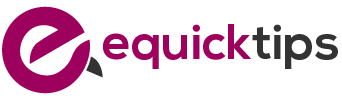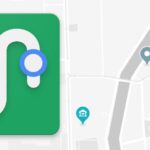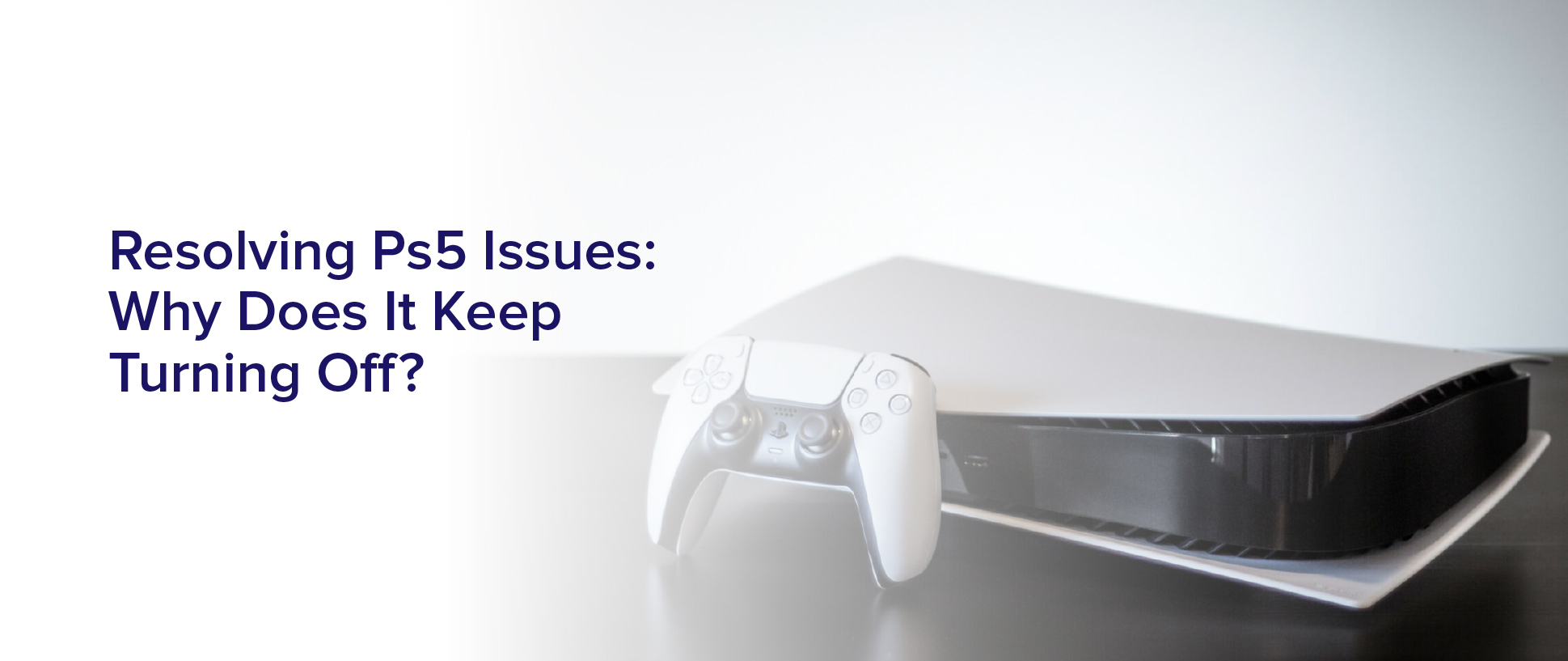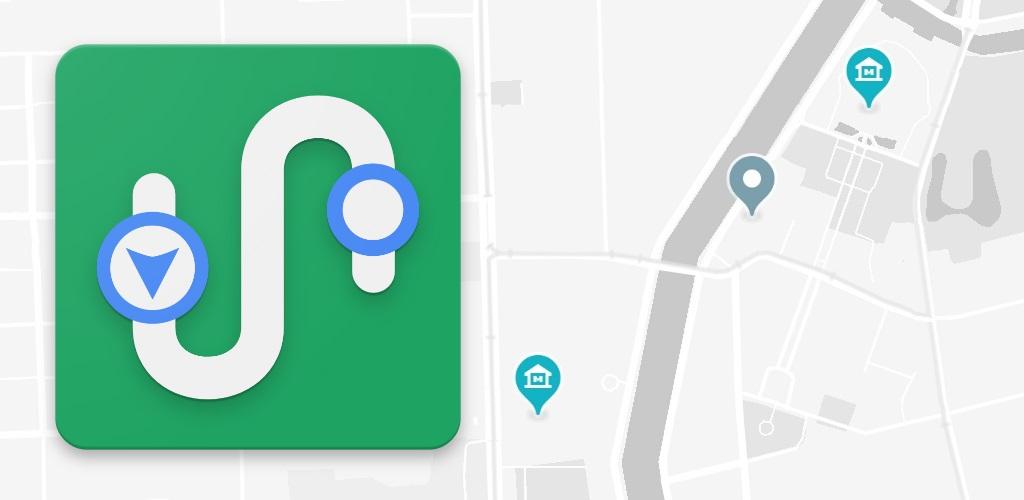Are you tired of constantly having to restart your PS5 because it keeps turning off unexpectedly? It can be frustrating to lose progress in a game or have to wait for your console to reboot. But don’t worry, there are several reasons why your PS5 may be shutting down and solutions to fix it.
In this article, we’ll explore some of the common reasons for PS5 shutdowns, such as overheating and power supply issues. We’ll also discuss the importance of software and system updates, and how hardware malfunctions could be the culprit.
With some troubleshooting steps you can try at home and guidance on when to seek professional help, you’ll be back to gaming without any interruptions in no time.
Common Reasons for PS5 Shutdowns
If your PS5 keeps turning off, it’s likely due to common issues like overheating or power supply problems. Overheating is a common issue that can cause your PS5 to shut down unexpectedly. This can happen if your console is placed in an area with poor ventilation or if it’s being used for an extended period of time. When your PS5 overheats, it will automatically shut down to prevent any damage to the internal components.
Another common reason for PS5 shutdowns is power supply problems. If your console is not receiving enough power, it will automatically shut down to prevent any damage to the internal components. This can happen if your power cord is not properly plugged in or if there’s an issue with your power outlet. Make sure that your power cord is properly plugged in and that you’re using a high-quality power outlet to avoid any power supply issues.
Overheating as a Possible Culprit
A possible culprit for the PS5 shutting down unexpectedly could be due to the console overheating, causing it to shut down in order to prevent further damage.
The PS5 is a powerful machine that can generate a lot of heat, especially when running demanding games or applications for extended periods of time. If the console’s internal temperature rises to a certain level, it’ll trigger an automatic shutdown to prevent any damage to the hardware.
To avoid this issue, make sure your PS5 is well-ventilated and not placed in a closed or cramped space. You can also try cleaning the dust and debris from the console’s vents and fans, as this can impede airflow and cause the system to overheat.
Additionally, consider using a cooling stand or other accessories designed to help dissipate heat from the PS5. By taking these steps, you can reduce the risk of overheating and ensure that your PS5 runs smoothly and reliably.
Power Supply Issues and Solutions
One possible reason for the PS5 unexpectedly shutting down is due to power supply problems, which can be prevented by following proper maintenance and usage practices.
One of the most common power supply issues is when there is insufficient power going into the console. This can happen when the PS5 is connected to a power strip that’s overloaded with other devices, or when the power cable isn’t securely plugged into the console or wall outlet. To avoid this issue, make sure to plug the PS5 directly into a wall outlet, and avoid using power strips or extension cords.
Another power supply issue is when the PS5 is receiving too much power, which can cause it to shut down automatically. This can happen when the power outlet is providing too much voltage, or when the PS5 is connected to a power supply that isn’t designed for gaming consoles. To avoid this issue, make sure to use only the power supply that came with the PS5, and avoid using third-party power supplies.
Additionally, consider investing in a surge protector to protect your console from power surges and fluctuations.
Software and System Updates
To ensure your PS5 runs smoothly and efficiently, you should regularly update the software and system. These updates can fix bugs, improve performance, and add new features and functionalities to your console.
To check for updates, go to Settings > System > System Software > System Software Update and Settings > Update System Software. Make sure your console is connected to the internet and follow the on-screen instructions to download and install the latest updates.
In addition to system updates, it’s also important to keep your games and apps up to date. Game developers often release updates that address performance issues, add new content, and fix bugs.
To check for game updates, go to the game’s icon on the home screen, press the Options button on your controller, and select Check for Update. If there’s an update available, follow the on-screen instructions to download and install it.
By keeping your software and games up to date, you can avoid issues that may cause your PS5 to turn off unexpectedly.
Hardware Malfunctions
If your PS5 experiences hardware malfunctions, it can be frustrating and interrupt your gaming experience. One of the most common hardware issues is overheating. When your PS5 overheats, it will automatically shut down to prevent any further damage to the system. This can happen due to a buildup of dust or debris in the console’s vents or a malfunctioning fan. To prevent this from happening, make sure to regularly clean your PS5 and keep it in a well-ventilated area.
Another hardware malfunction that can cause your PS5 to turn off is a faulty power supply. If your power supply is not working correctly, your PS5 may shut down unexpectedly or not turn on at all. To check if this is the issue, try plugging your PS5 into a different outlet or using a different power cord. If the problem persists, you may need to contact Sony for a repair or replacement.
Troubleshooting Steps to Try at Home
You can easily troubleshoot common problems with your PS5 at home, so don’t panic if something goes wrong.
First, try unplugging the console from the power source, waiting for a few minutes, and then plugging it back in. This will often reset the system and fix any glitches that were causing the issue.
If that doesn’t work, try checking the ventilation around your PS5. Make sure it’s not placed in an enclosed space or surrounded by objects that could be blocking the airflow. Overheating can cause the system to shut down, so ensuring proper ventilation is crucial.
If the problem persists, you may need to consult the manufacturer or a professional repair service for further assistance.
When to Seek Professional Help
Now that you’ve tried all the troubleshooting steps at home, but the issue still persists, it may be time to seek professional help. If your PS5 keeps turning off, it could be a sign of a more serious issue that requires the attention of a trained technician. It’s important to know when to seek professional help to avoid further damage to your console.
One reason to seek professional help is when you’ve exhausted all the troubleshooting steps at home and the problem still persists. A professional technician can diagnose the problem more accurately and provide a proper solution.
Another reason is when you notice any physical damage to your console. In this case, attempting to fix it yourself may cause more harm than good. A professional technician will be able to identify the cause of the problem and fix it without causing any further damage to your console.
Remember, attempting to fix the issue yourself may void your warranty, so it’s always best to seek professional help to avoid any potential complications.
Frequently Asked Questions
Can using the PS5 in a vertical position cause it to turn off?
Using the PS5 in a vertical position should not cause it to turn off. However, it’s important to make sure that the console is placed on a stable surface and not in an area with poor ventilation.
If the console is overheating, it may shut down as a safety measure. Additionally, make sure that the power cord is securely plugged in and that there are no loose connections.
If the issue persists, try resetting the console and checking for any software updates. If none of these solutions work, it may be a hardware issue, and you should contact Sony for assistance.
Is it safe to use third-party power cords with the PS5?
Using third-party power cords with your PS5 is not recommended, as it can cause potential safety hazards and damage to your console. It’s always best to use the official power cord that came with the PS5 or a certified replacement.
Third-party cords may not meet the necessary specifications and could potentially short-circuit or overload your console, leading to overheating or even a fire. It’s important to prioritize safety and avoid taking unnecessary risks by using unofficial power cords.
Can playing certain games or running specific applications cause the PS5 to shut down?
Yes, playing certain games or running specific applications can cause the PS5 to shut down. This can happen due to various reasons such as overheating, software bugs, or hardware issues.
For example, some games may push the console to its limits, causing it to overheat and shut down to prevent damage. Similarly, running applications that require a lot of processing power can also cause the console to shut down unexpectedly.
It’s important to ensure that your PS5 is updated with the latest software patches and that it’s placed in a well-ventilated area to prevent overheating. If the issue persists, you may need to contact Sony support to get it fixed.
Are there any known issues with the PS5’s cooling system that could cause it to shut down?
If your PS5 keeps turning off, there could be a problem with its cooling system. Some users have reported that the console shuts down due to overheating, and this can be caused by a faulty fan or clogged air vents.
It’s important to make sure that your PS5 is placed in a well-ventilated area and that its vents are cleaned regularly to prevent dust buildup. Additionally, you may want to consider using a cooling pad or external fan to help regulate the console’s temperature.
If none of these solutions work, it may be worth contacting Sony’s customer support for further assistance.
Is there a way to check if the PS5’s internal battery is causing the shutdowns?
To check if the PS5’s internal battery is causing the shutdowns, you can try turning off the console and unplugging it from the power source.
Then, press and hold the power button for at least 30 seconds to drain any remaining power from the system.
After that, plug the console back in and turn it on to see if the issue persists. If the PS5 continues to turn off unexpectedly, it may be a sign of a more serious hardware problem and you should contact Sony support for assistance.
Conclusion
Congratulations! You’ve successfully resolved the issue with your PS5! By taking the time to troubleshoot and identify the root cause of the problem, you were able to find a solution that worked for you.
Remember, there are a variety of reasons why your PS5 may have been turning off, from overheating to software glitches. By following the steps outlined in this article, you were able to address these issues and get your gaming system back up and running.
However, if you continue to experience problems with your PS5, don’t hesitate to seek professional help. Whether it’s an issue with the hardware or a persistent software problem, a trained technician can help you diagnose the issue and find a solution that works for you.
With a little bit of patience and persistence, you’ll be back to gaming in no time!