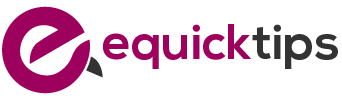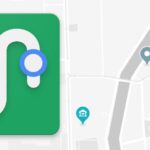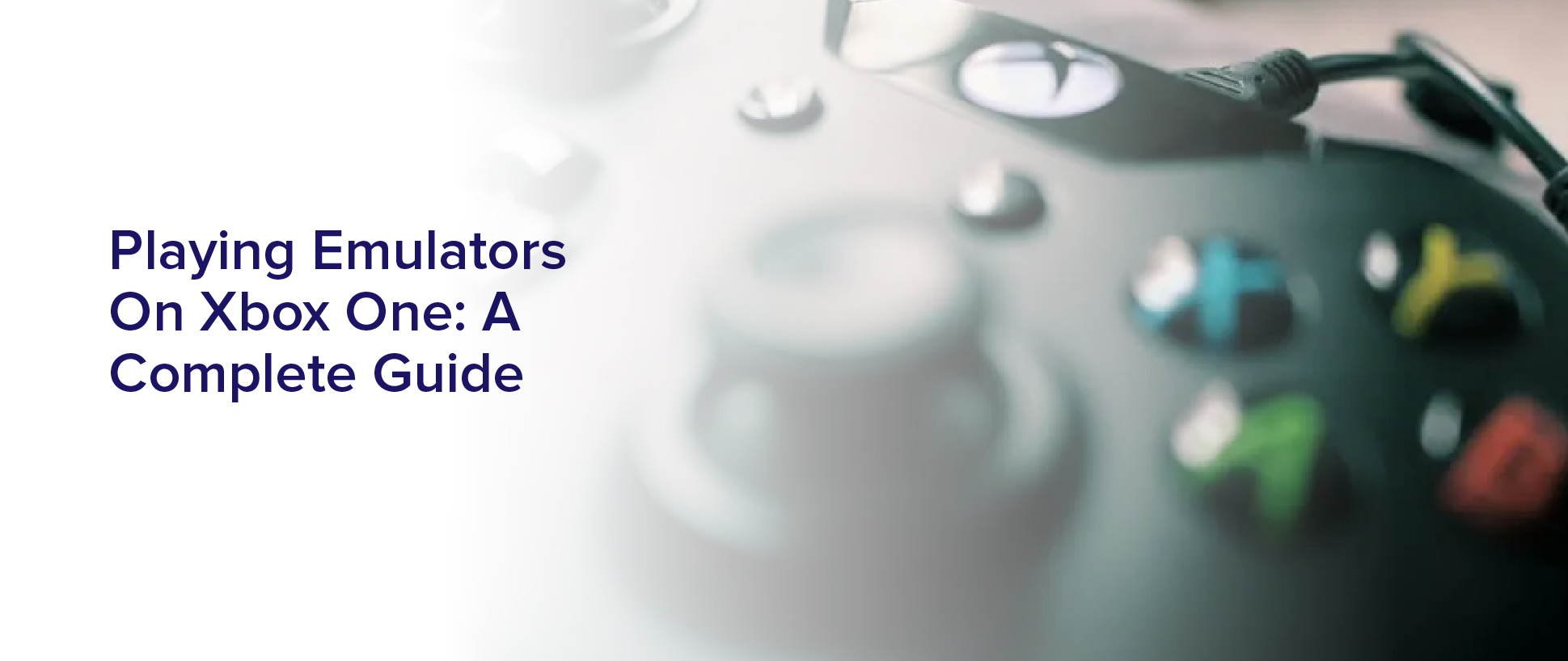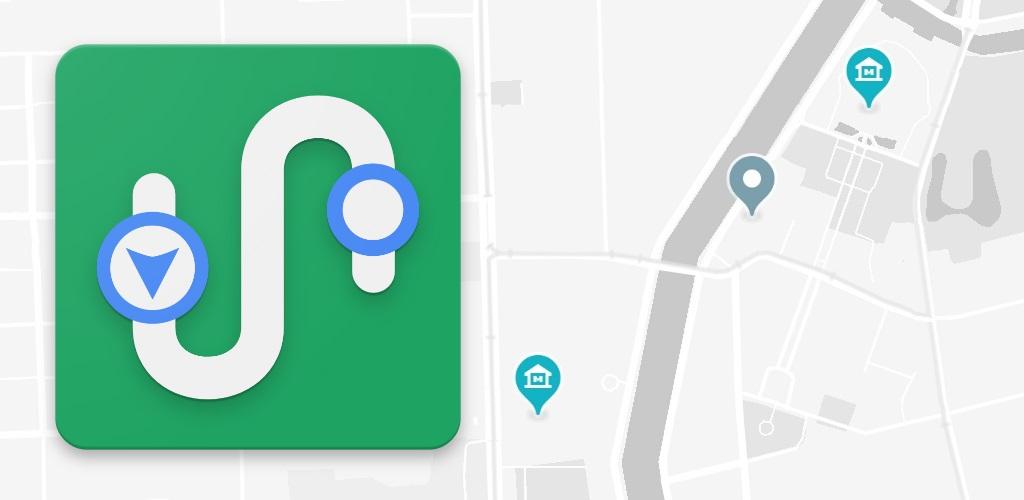Do you miss playing your favorite classic games from consoles of the past? Do you wish you could relive those nostalgic moments on your Xbox One? Well, you’re in luck because playing emulators on Xbox One is possible, and it’s easier than you might think.
This complete guide will walk you through everything you need to know about playing emulators on Xbox One. From understanding how they work to finding and downloading ROMs, configuring settings for optimal performance, and troubleshooting common issues, this guide has got you covered.
So, grab your Xbox One controller and get ready to take a trip down memory lane with your favorite classic games.
Understanding Emulators and How They Work
If you’re a gaming enthusiast, you’ll want to wrap your head around emulators and how they work. Simply put, emulators are software programs that allow you to play games on a device that the game was not originally designed for.
For example, you can play classic Nintendo games on your PC or mobile device using an emulator. Emulators work by mimicking the hardware and software of the original console or arcade machine.
The emulator reads the game code and translates it into a language that the device can understand. This allows you to play games on devices that were not originally designed for gaming. Emulators are legal, but downloading and playing pirated games on them is not.
Choosing the Right Emulator for Your Xbox One
To ensure the best experience, it’s crucial to select the appropriate emulator that suits your gaming preferences and needs on your Xbox console. With the numerous emulators available online, it can be overwhelming to choose the right one.
However, selecting the right emulator depends on various factors such as the type of game you want to play, the compatibility of the emulator with your device, and the features it offers.
One popular emulator for Xbox One is RetroArch, which supports a wide range of consoles, including Game Boy, NES, and SNES. It has a user-friendly interface and offers various customization options, making it a great choice for gamers who want to personalize their gaming experience.
Another great option is Cxbx-Reloaded, which is specifically designed for playing Xbox games on Windows PC and Xbox consoles. It offers a high level of compatibility and features, making it a great choice for those who want to play Xbox games on their Xbox One console.
Setting Up Your Xbox One for Emulator Play
Get ready to experience your favorite classic games on your Xbox One console by following these simple steps to set up your emulator play. First, you need to enable developer mode on your Xbox One by going to the settings menu and selecting ‘Developer mode.’
You’ll need to have a Microsoft developer account and pay a fee to access this feature, but it’s well worth it for the ability to play emulators on your console.
Once developer mode is enabled, you can download and install emulators onto your Xbox One through the Microsoft Store or by using a USB device. To do this, simply search for the emulator you want to use and download it onto your console.
Alternatively, you can download the emulator onto a USB device and plug it into your Xbox One to install it.
With your emulator set up, you can now load your favorite classic games and start playing them on your Xbox One.
Finding and Downloading ROMs for Retro Games
Finding and downloading ROMs for retro games can be a tricky task, but it’s important to do so legally and ethically to support the gaming industry and avoid potential legal issues.
The first step is to make sure that the ROM you’re downloading is legal and not pirated. There are websites that offer ROMs for free, but downloading them from these sites is illegal and can result in fines or even jail time.
To find legal ROMs, you can search for websites that offer ROMs for purchase or download. Some popular websites include GOG, Steam, and the Nintendo eShop. These websites offer a wide selection of retro games that can be downloaded legally and played on your Xbox One with the help of an emulator.
It’s important to do your research and make sure that the website you’re downloading from is reputable and legal to avoid any potential legal issues.
Configuring Emulator Settings for Optimal Performance
Now that you’ve got your emulator and ROMs ready, let’s talk about configuring settings for optimal performance.
One of the first things you should do is set up your controller. Make sure your Xbox One controller is connected to your PC, and then go to the emulator settings. Look for the option to configure your controller and map the buttons to match the original console’s layout. This will ensure your gaming experience is as close to the original as possible.
Next, adjust the video settings to ensure the game is running smoothly. Experiment with different video rendering options to find the one that works best for you. You can also adjust the screen resolution to match your monitor’s native resolution for the best visual experience.
Finally, don’t forget to save your settings before you start playing. This way, you won’t have to go through the configuration process every time you start up the emulator.
With these settings in place, you can now enjoy your favorite retro games on your Xbox One with optimal performance.
Troubleshooting Common Issues with Emulator Play
If you’re experiencing issues with your emulator play, don’t worry – there are common solutions that can help you get back to your retro gaming in no time.
One of the most common issues is lag, which can be caused by a number of factors such as outdated hardware or incorrect emulator settings. To fix this, try adjusting the frame skip setting in your emulator’s options menu or reducing the resolution of your game. You can also try closing any unnecessary programs running on your Xbox One to free up processing power.
Another issue you may encounter is sound problems, such as garbled or missing audio. This can be caused by incorrect sound settings or outdated audio drivers. To fix this, try adjusting the sound settings in your emulator’s options menu or updating your audio drivers.
If you’re still having issues, try playing around with different emulator settings to see if you can find a configuration that works better for your system. With a little patience and some troubleshooting, you’ll be back to enjoying your favorite classic games in no time!
Enjoying Your Favorite Classic Games on Xbox One
By utilizing the proper techniques and configurations, gamers can easily relive their favorite classic games on their Xbox One console.
One way to do this is by downloading and installing emulators on the console. Emulators are software programs that allow you to play games from older consoles on newer ones.
There are many different emulators available for the Xbox One, including ones for classic consoles like the Super Nintendo, Sega Genesis, and even the original PlayStation.
Once you’ve installed the emulator, you can begin playing your favorite classic games on your Xbox One. To get the best experience, you may want to adjust the video and audio settings on your console to match the original console that the game was designed for.
Additionally, it may be helpful to use a controller that’s similar to the one that was used with the original console, as this can help you to feel more connected to the game and enhance your overall experience.
With a little bit of setup, you can easily enjoy all of your favorite classic games on your Xbox One.
Frequently Asked Questions
Is it legal to play emulators on Xbox One?
It’s generally not legal to play emulators on Xbox One, as they often rely on unauthorized copies of video game software.
While some emulators and ROMs may be available for free download online, using them to play games on a console can violate copyright laws.
Additionally, modifying the Xbox One to run emulators can void its warranty and potentially damage the hardware.
It’s important to exercise caution and respect the intellectual property rights of game developers, publishers, and console manufacturers.
Can I use a controller other than the Xbox One controller to play retro games on my Xbox One?
Yes, you can use a controller other than the Xbox One controller to play retro games on your Xbox One. However, it may require some additional setup and configuration.
Many third-party controllers are compatible with the Xbox One, such as the PlayStation DualShock 4 or Nintendo Switch Pro Controller. You may need to connect the controller via USB or Bluetooth and then map the buttons to work with the emulator you’re using.
Some emulators also offer pre-configured controller settings for popular controllers. Overall, using a different controller can enhance your retro gaming experience on the Xbox One.
How do I transfer ROMs from my computer to my Xbox One?
To transfer ROMs from your computer to your Xbox One, you need to follow a few simple steps.
First, connect your Xbox One and computer to the same network.
Then, download a file transfer tool like FileZilla or WinSCP. Use the tool to connect to your Xbox One’s IP address and navigate to the appropriate folder where you want to store your ROMs.
Finally, drag and drop your ROM files from your computer to the Xbox One folder.
Once the transfer is complete, open your emulator on the Xbox One and navigate to the folder where you stored your ROMs to start playing.
Can I play multiplayer games using emulators on Xbox One?
Yes, you can play multiplayer games using emulators on Xbox One. However, the ability to play multiplayer games will depend on the specific emulator being used and the game itself.
Some emulators may have built-in multiplayer support, while others may require additional software or tinkering to enable multiplayer functionality. It’s important to research the specific emulator and game you want to play before attempting to play multiplayer.
Additionally, keep in mind that playing multiplayer games using emulators may not be legal in all cases, so proceed at your own risk and do your due diligence.
Are there any limitations or restrictions to playing retro games on Xbox One using emulators?
When it comes to playing retro games on Xbox One using emulators, there are some limitations and restrictions you should be aware of.
Firstly, not all emulators are compatible with Xbox One, so you’ll need to make sure you’re using one that is.
Additionally, some emulators may not run certain games smoothly or at all, depending on the game’s system requirements and the capabilities of your Xbox One.
Finally, it’s important to note that using emulators to play games you don’t own the rights to can be illegal and may result in consequences.
So, while playing retro games on Xbox One using emulators can be a fun and nostalgic experience, it’s important to proceed with caution and respect copyright laws.
Conclusion
Congratulations! You’ve successfully set up your Xbox One for emulator play and can now enjoy your favorite retro games.
Emulators allow you to relive the nostalgia of classic games from your childhood and experience them on modern consoles like the Xbox One.
Remember to always choose the right emulator for your Xbox One and configure the settings for optimal performance. Additionally, be sure to only download ROMs from reputable sources to avoid any legal issues.
With these tips in mind, you can enjoy countless hours of fun playing your favorite retro games on your Xbox One. Happy gaming!