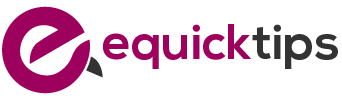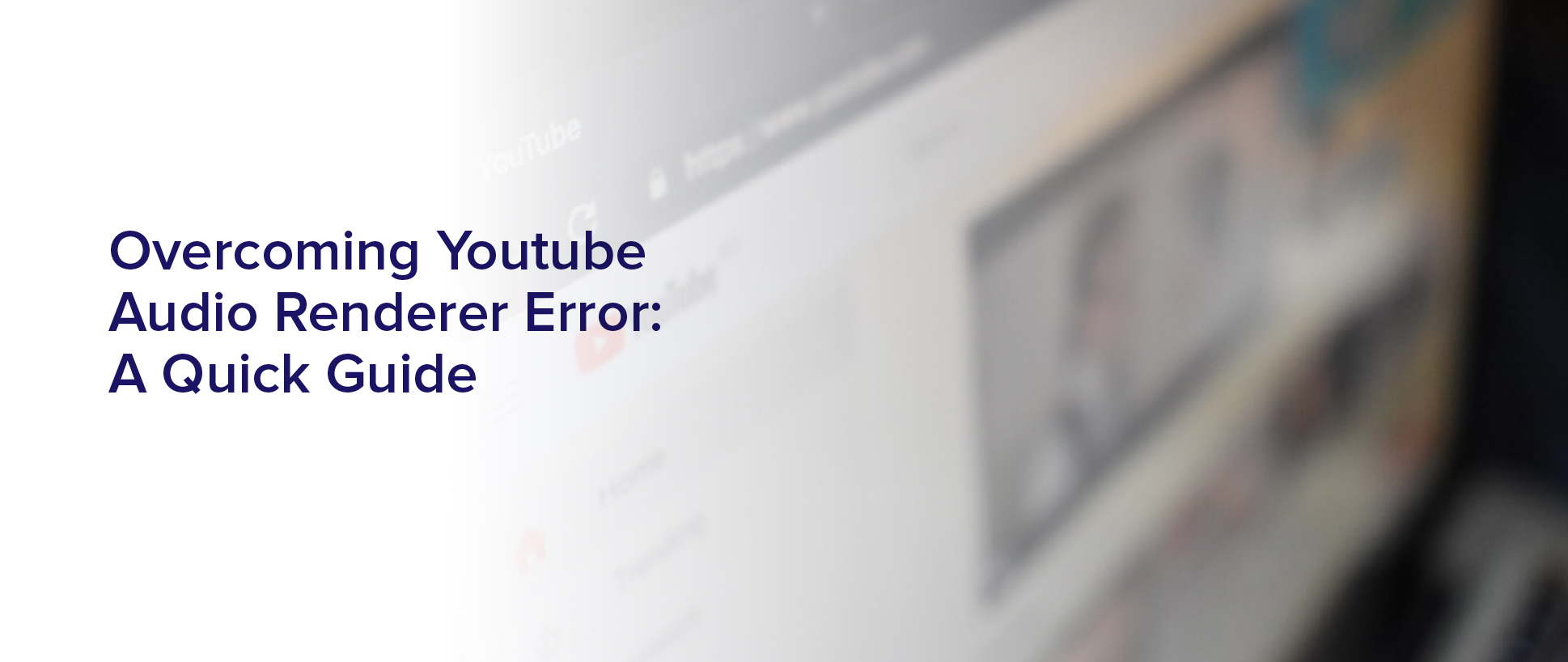Are you frustrated with the YouTube Audio Renderer Error that keeps interrupting your video playback? Don’t worry, you’re not alone. This error message indicates that there’s a problem with your browser’s audio renderer, which can be caused by a variety of reasons. But don’t give up on watching your favorite videos just yet.
In this article, we’ll guide you through some quick and easy steps to overcome this issue and get back to enjoying your favorite content on YouTube. First, we’ll explore the common causes of the YouTube Audio Renderer Error, including outdated audio drivers, browser extensions, and playback settings. Then, we’ll walk you through some troubleshooting steps to fix the problem, such as clearing your browser cache and cookies, updating your audio drivers, and disabling browser extensions.
By following these simple steps, you can quickly overcome the YouTube Audio Renderer Error and get back to enjoying your favorite content uninterrupted. So, let’s get started!
Understanding the Causes of the YouTube Audio Renderer Error
You’re probably feeling frustrated right now because of the YouTube audio renderer error. But let’s take a moment to understand what’s causing it.
This error occurs when there’s a problem with the audio driver, the audio settings on your computer, or an outdated version of the browser. It’s important to identify the root cause of the error to fix it permanently.
One of the most common causes of the error is an outdated audio driver. If your audio driver is outdated, it may not be able to handle the audio stream from YouTube, causing the error message to appear.
Another cause could be the audio settings on your computer. If the settings are not configured properly, it can cause conflicts between the audio driver and YouTube, leading to the error.
Finally, an outdated version of your browser can also cause the audio renderer error. By updating your browser to the latest version, you can ensure that it is compatible with YouTube’s audio stream.
Clearing Browser Cache and Cookies
To quickly fix this issue, simply clear your browser cache and cookies. This is because when you visit a website, your browser stores information about it in its cache and cookies. Over time, these stored files can get corrupted, causing issues like the YouTube audio renderer error.
To clear your cache and cookies, open your browser settings and locate the option to clear browsing data. Make sure to select the option to clear cache and cookies, and choose the timeframe for which you want to clear them (e.g. last hour, last day, all time).
Once you’ve cleared the cache and cookies, try playing the YouTube video again to see if the issue has been resolved. This simple solution can often fix the YouTube audio renderer error and get you back to enjoying your favorite videos without interruption.
Updating Audio Drivers
If your sound on YouTube videos is distorted or not playing at all, it may be time to update your audio drivers. You can do this by going to your computer manufacturer’s website or the website of your sound card manufacturer and searching for the latest driver update.
Make sure to download the correct driver for your specific operating system and model. Once you’ve downloaded the driver update, follow the installation instructions carefully. Usually, this involves running the downloaded file and then restarting your computer.
After the restart, check if your YouTube audio renderer error has been resolved. If not, you may need to try other solutions such as disabling browser extensions or updating your browser.
Disabling Browser Extensions
By disabling unnecessary browser extensions, you can potentially resolve issues with distorted or non-existent sound on YouTube videos. This is because some extensions may interfere with the audio renderer, causing errors or glitches in the playback.
To disable extensions in Google Chrome, click on the three dots in the top right corner, then go to More Tools and select Extensions. You can then toggle off any extensions that you don’t need or suspect may be causing the problem.
It’s also a good idea to clear your browser cache and cookies after disabling extensions, as this may help refresh the browser and resolve any lingering issues. To do this in Google Chrome, click on the three dots in the top right corner, then go to More Tools and select Clear Browsing Data.
From there, you can choose to clear your cache and cookies for a specific time range or for all time. By following these steps, you can potentially overcome the YouTube audio renderer error and enjoy uninterrupted sound on your favorite videos.
Changing YouTube Playback Settings
Adjusting the playback settings on YouTube can enhance your viewing experience and make videos more enjoyable. One of the most common reasons for the audio renderer error on YouTube is the playback settings. Therefore, changing these settings can help you overcome the issue.
To change the playback settings, click on the gear icon located at the bottom right corner of the video player. From there, select the quality setting that corresponds to your internet speed. If you have a slow internet connection, choose a lower quality setting to avoid buffering issues.
Additionally, you can check the ‘Always play HD on fullscreen’ option to ensure that videos play in high definition when in fullscreen mode. By adjusting these settings, you can enjoy uninterrupted streaming without any audio renderer error interruptions.
Using a Different Web Browser
Switching to a different web browser can sometimes solve the problem of video playback issues on YouTube. If you’re experiencing the audio renderer error on YouTube while using a certain web browser, try using a different one.
This is because different web browsers may handle YouTube’s video and audio playback differently, and some may be more compatible with YouTube than others. For example, if you’re using Google Chrome and encountering the audio renderer error, try using Mozilla Firefox or Microsoft Edge instead. Or vice versa, if you’re using Firefox and experiencing the same issue, try switching to Chrome or Edge.
By switching to a different web browser, you may be able to overcome the audio renderer error and enjoy uninterrupted video playback on YouTube.
Seeking Further Assistance for Persistent Issues
If you’re still experiencing issues with video playback on YouTube after trying the previous solutions, don’t worry – there are still options available for you to seek further assistance and resolve the problem.
One option is to visit the YouTube Help Center and search for articles related to your specific issue. The Help Center offers a wide range of articles and tutorials that can help you troubleshoot the problem and find a solution.
Another option is to reach out to YouTube support directly. You can contact them through the ‘Send feedback’ option located at the bottom of the YouTube homepage, or through their social media channels such as Twitter or Facebook. When contacting support, be sure to provide as much detail as possible about the issue you’re experiencing, including error messages and steps you’ve already taken to try and resolve it.
With a little persistence and the right resources, you can overcome the YouTube audio renderer error and enjoy uninterrupted video playback.
Frequently Asked Questions
Can the YouTube Audio Renderer Error be caused by hardware issues?
Yes, the YouTube audio renderer error can be caused by hardware issues. If your computer’s sound card or speakers aren’t functioning properly, it can lead to audio issues on YouTube.
Additionally, outdated or incompatible drivers can also cause problems with the audio renderer. It’s important to regularly update your hardware and drivers to ensure that your computer’s functioning properly and to avoid encountering errors like the YouTube audio renderer error.
Are there any specific browser versions that are more prone to this error?
If you’re wondering whether there are specific browser versions that are more likely to encounter the YouTube Audio Renderer Error, the answer is yes. Some users have reported experiencing this error more frequently on Google Chrome, particularly on versions 79 and 80.
However, it’s important to note that this error can occur on any browser and version, so it’s always worth trying the recommended troubleshooting steps regardless of the browser you’re using.
Is there a way to prevent the YouTube Audio Renderer Error from happening in the future?
To prevent the YouTube audio renderer error from happening in the future, there are a few things you can try.
First, make sure your browser and all its plugins are up-to-date. This can help avoid any compatibility issues that may be causing the error.
Additionally, try clearing your browser cache and cookies, as this can sometimes solve the problem.
If you continue to experience the error, you may need to disable any extensions or add-ons that could be interfering with the audio playback.
Finally, if none of these solutions work, you may want to try using a different browser altogether.
By taking these steps, you can minimize the chances of encountering the YouTube audio renderer error in the future.
Can this error affect the video quality as well?
Yes, the YouTube audio renderer error can affect the video quality as well. This error occurs when there’s a problem in the audio rendering process while you’re watching a video on YouTube.
This can cause the audio and video to become out of sync, resulting in poor video quality. Additionally, this error can also cause the video to freeze or stop playing altogether, making it difficult to watch the video.
Therefore, it’s important to address this error as soon as possible to prevent it from affecting your video-watching experience.
Can the YouTube Audio Renderer Error be fixed permanently or will it keep occurring intermittently?
If you’re wondering whether the YouTube audio renderer error can be fixed permanently or will keep occurring intermittently, the answer is that it depends on the root cause of the error.
If the error is caused by a temporary glitch or issue with your device or network, then it may only occur sporadically and can be resolved by troubleshooting the specific problem.
However, if the error is caused by a deeper issue with the YouTube app or your device’s software, it may continue to occur until the underlying issue is addressed.
In some cases, updating your device or app may resolve the issue permanently, but it’s always a good idea to reach out to YouTube support or a technical expert if you continue to experience the error.
Conclusion
Congratulations, you’ve successfully overcome the YouTube Audio Renderer error! By following the steps outlined in this quick guide, you’ve resolved the issue and can now enjoy uninterrupted audio playback on your favorite YouTube videos.
The most common causes of this error are outdated audio drivers, browser extensions, and playback settings. By updating your drivers, disabling extensions, and adjusting your YouTube settings, you’ve eliminated these potential culprits.
If you continue to experience persistent issues, don’t hesitate to seek further assistance from YouTube support or your computer manufacturer. With these tips, you can confidently navigate any future audio playback errors and enjoy seamless YouTube viewing.