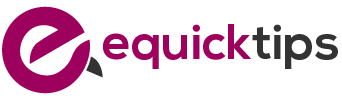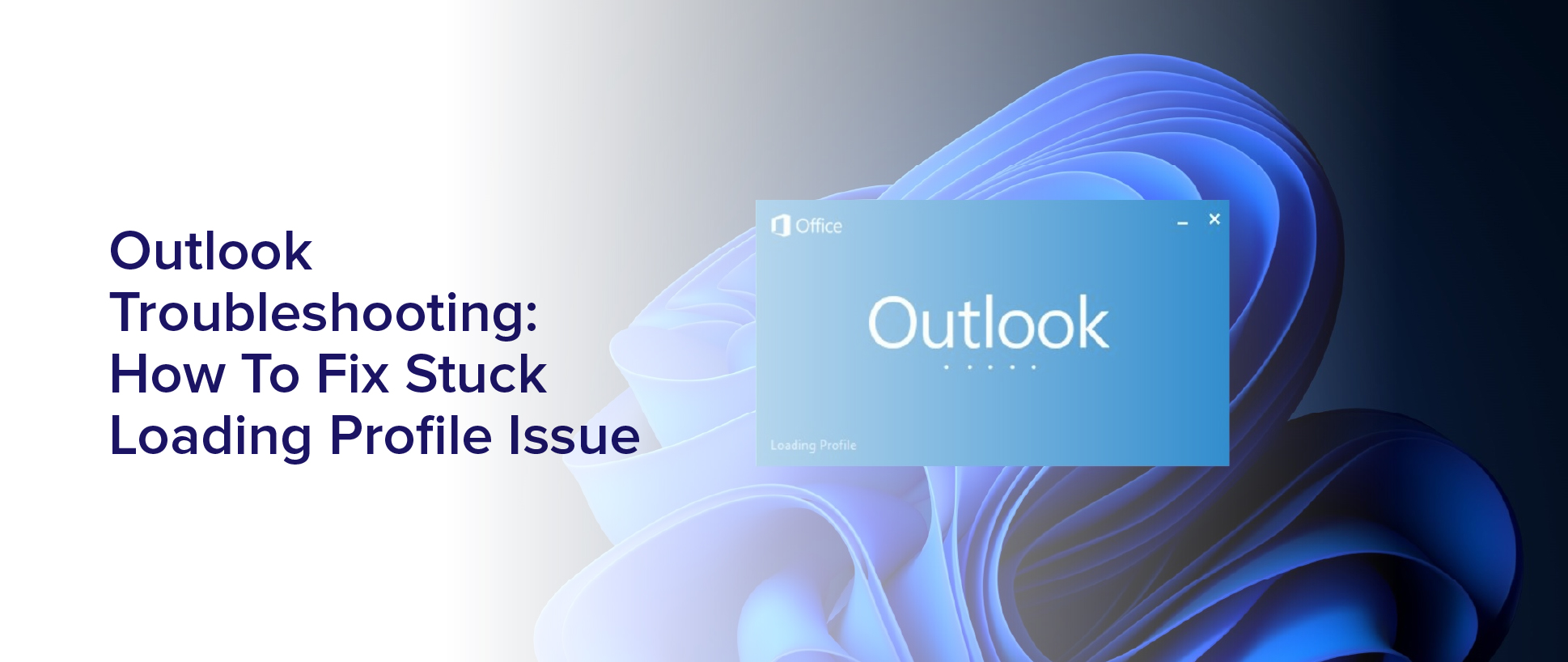Are you tired of staring at a blank screen while your Outlook profile loads? If you’re constantly struggling with the ‘stuck loading profile’ issue, you’re not alone. This problem can be frustrating and time-consuming, but fortunately, there are several solutions you can try to fix it.
In this article, we will guide you through the process of troubleshooting and resolving the stuck loading profile issue in Outlook. From checking your internet connection to creating a new Outlook profile, we’ll cover all the steps you need to take to get your Outlook up and running smoothly again.
So, let’s dive in and learn how to fix this issue once and for all!
Understanding the Stuck Loading Profile Issue in Outlook
If you’re experiencing a stuck loading profile issue in Outlook, it’s important to understand what’s causing the problem and how to fix it.
This issue typically occurs when Outlook is unable to load your email profile properly, which can lead to a variety of problems such as slow performance, freezing, or crashing.
There can be several reasons for this, including corrupt Outlook files, outdated software, or a conflict with other programs running on your computer.
To resolve the stuck loading profile issue, you can try several troubleshooting steps. First, make sure that your computer’s operating system and Outlook software are up to date.
You can also try repairing your Outlook installation or creating a new email profile. Additionally, you may need to disable any add-ins or third-party programs that could be causing a conflict with Outlook.
By taking these steps, you can fix the stuck loading profile issue and get your Outlook software running smoothly again.
Checking Your Internet Connection
Don’t let a poor internet connection stand in the way of your productivity when troubleshooting a stuck loading profile issue in Outlook.
One of the first things you should do is check your internet connection. A slow or unstable connection can cause Outlook to take longer to load and may even cause it to freeze.
To check your internet connection, try opening a different website or application that requires internet access. If it loads quickly and without any issues, your internet connection is likely not the problem.
However, if it loads slowly or you experience any issues, you may need to troubleshoot your internet connection before attempting to fix the stuck loading profile issue in Outlook. This could involve resetting your router, contacting your internet service provider, or moving closer to your Wi-Fi access point.
Clearing the Cache and Cookies
You can easily improve your browsing experience by clearing your cache and cookies. When you visit a website, your browser stores data from that site in its cache. This data includes images, scripts, and other files that make the site load faster the next time you visit it.
However, if the cache becomes too large or corrupted, it can cause issues with your browsing experience, including a stuck loading profile in Outlook.
Clearing your cache and cookies can help fix this issue, and it’s a simple process. First, open your browser and go to the settings menu. From there, you should see an option to clear your browsing data. Make sure to select the options to clear both your cache and cookies.
Once you’ve cleared your cache and cookies, try opening Outlook again to see if the issue has been resolved. If not, you may need to try some other troubleshooting steps.
Repairing the Outlook Data File
To get your email application back on track, try repairing the data file by following these simple steps.
Start by closing Outlook and then opening the Control Panel. Once you’re in the Control Panel, go to the Mail option and then click on Data Files.
From there, you should see the Outlook Data File in question. Highlight it and then click on the Open File Location button.
Once you’re in the file location, look for the file with the .pst extension. Right-click on this file and then select the option to run the Scanpst.exe program.
This program will scan the data file and fix any errors or issues that it finds. Once the program finishes, open Outlook again and see if the problem is resolved.
If not, you may need to try other troubleshooting steps to get your email application working properly.
Disabling Add-Ins and Extensions
If your email application is acting up, try disabling add-ins and extensions to see if that resolves the problem. Add-ins and extensions are third-party tools that you can install to add extra functionality to Outlook. Sometimes, these tools can cause issues like a stuck loading profile. Disabling them can help you identify which one is causing the problem.
To disable add-ins and extensions, click File in your Outlook application and select Options. In the Options panel, click Add-Ins from the left-hand menu. You should see a list of all the add-ins and extensions currently installed in your Outlook application. Select the ones you want to disable and click the Disable button.
Once you have disabled them, restart your Outlook application and check if the issue is resolved. If it is, you can re-enable them one by one to see which one is causing the problem.
Creating a New Outlook Profile
When experiencing persistent problems with your email application, consider creating a new profile as a potential solution. This can be done by going to the Control Panel, clicking on the Mail icon, and selecting ‘Show Profiles.’
From there, you can add a new profile and set it as the default. This will create a fresh start for your Outlook and may resolve the issue of a stuck loading profile.
When creating a new profile, keep in mind that you may need to reconfigure your email settings and add any necessary accounts. It’s important to back up any important emails or data before creating a new profile, as this process will erase any existing information.
However, creating a new profile is a relatively simple solution that can restore the functionality of your Outlook and save you time and frustration in the long run.
Seeking Professional Help for Complex Issues
Consider reaching out to a professional for help with more complex problems, as they can provide expert guidance and support to get your email application back on track.
While creating a new profile may solve some issues, there are times when the problem may be more intricate and may require a deeper understanding of the application.
A professional can help diagnose the problem and offer a targeted solution that addresses the root cause of the issue. They can also provide personalized assistance in setting up your application, ensuring that it’s optimized for your specific needs.
Don’t hesitate to seek help when needed, as it can save you time and frustration in the long run.
Frequently Asked Questions
Is it possible to fix the stuck loading profile issue without losing any data in Outlook?
Yes, it’s possible to fix the stuck loading profile issue in Outlook without losing any data. One method is to try creating a new profile and setting it as the default.
This can be done by going to the Control Panel, opening the Mail applet, and clicking on the ‘Show Profiles’ button. From there, you can add a new profile and set it as the default.
Another option is to repair the Outlook installation using the built-in repair tool or by reinstalling the program altogether.
It’s important to note that before attempting any fixes, you should back up your Outlook data to ensure that nothing is lost in the process.
Why does the stuck loading profile issue occur in Outlook?
The stuck loading profile issue in Outlook can occur due to various reasons. One of the common reasons is a corrupt or damaged user profile.
Additionally, issues with add-ins, antivirus software, or network connectivity can also cause this problem. Sometimes, an outdated version of Outlook or a large mailbox can also lead to this issue.
To fix this problem, you need to identify the root cause and then take appropriate steps to resolve it. Depending on the cause, solutions can include repairing the Outlook installation, disabling add-ins, updating Outlook, or creating a new user profile.
How long does it usually take to repair the Outlook data file?
Repairing an Outlook data file can take a varying amount of time depending on the size of the file and the extent of the damage.
In some cases, it may only take a few minutes to complete the repair process, whereas in others it could take several hours.
It’s important to note that while the repair process is ongoing, you may not be able to access your Outlook account.
It’s best to be patient and let the repair process complete before attempting to use Outlook again.
Can disabling add-ins and extensions cause any other issues in Outlook?
Disabling add-ins and extensions in Outlook can cause other issues. For example, it may disable certain features or functionality of the program that you rely on. Additionally, some add-ins may be necessary for certain applications or integrations to work properly.
It’s important to carefully evaluate which add-ins and extensions you disable. You should also monitor the program for any unexpected changes or issues that may arise as a result.
What are some common signs that indicate seeking professional help for a complex Outlook issue is necessary?
If you’re experiencing a complex issue with Outlook, there are several signs that indicate it may be time to seek professional help.
For instance, if you’ve tried several troubleshooting steps without success or you’re encountering an error message that you don’t understand, it’s a good idea to reach out to an expert.
Additionally, if the issue is impacting your ability to work efficiently or communicate with colleagues, it’s important to get it resolved quickly.
In general, if you’re feeling overwhelmed or uncertain about how to proceed, it’s always better to seek guidance from a professional who can help you navigate the problem.
Conclusion
In conclusion, if you’re facing the stuck loading profile issue in Outlook, there are several troubleshooting methods you can try to fix the problem.
First, check your internet connection and ensure that it’s stable and strong. Then, clear your cache and cookies, repair the Outlook data file, and disable any add-ins or extensions that may be causing the issue.
If none of these methods work, you can create a new Outlook profile or seek professional help for more complex issues.
Remember to always keep your Outlook updated and follow best practices to avoid any potential issues. With these troubleshooting techniques, you can get back to using Outlook efficiently and effectively.