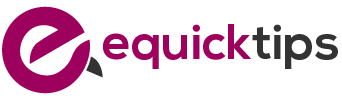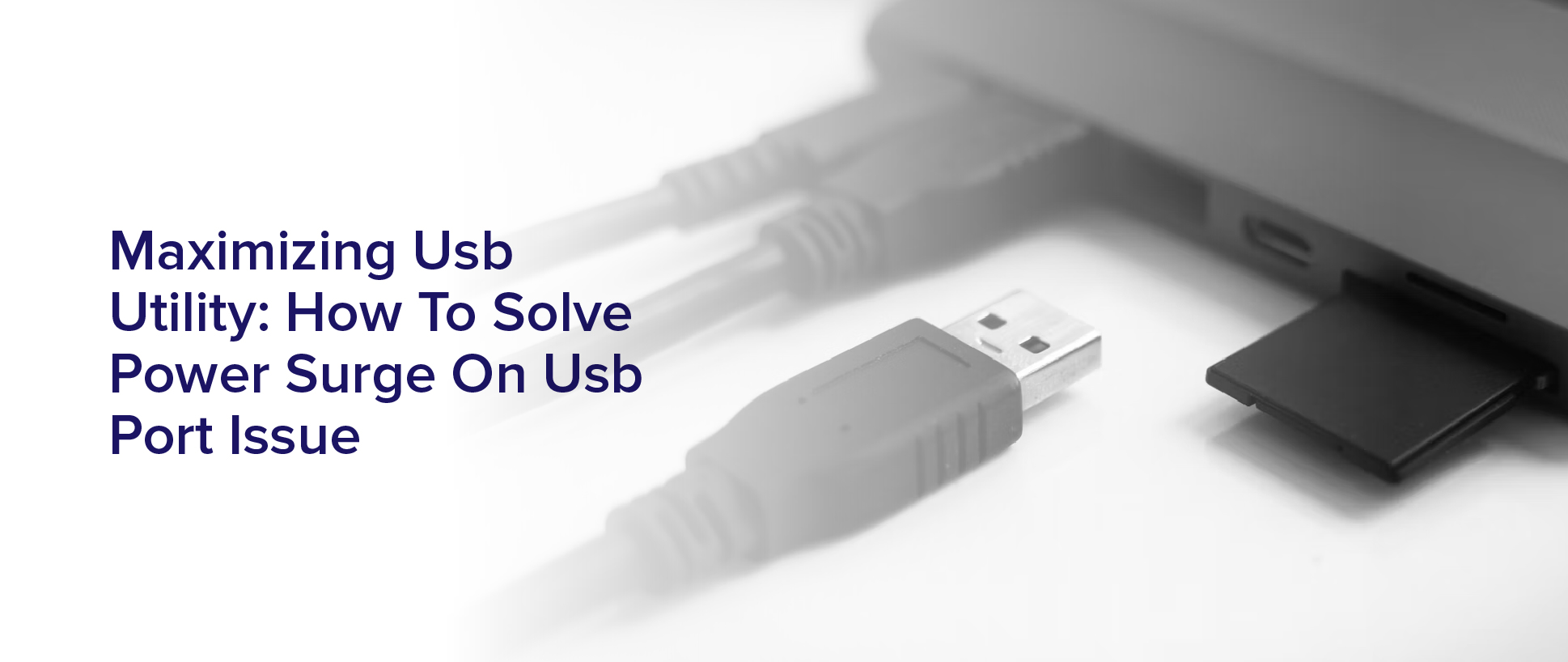Are you tired of seeing that annoying ‘Power Surge on USB Port’ error message pop up on your computer screen? It can be frustrating when you’re trying to use your USB devices and they suddenly stop working due to this issue. However, there are ways to maximize the utility of your USB ports and solve this problem once and for all.
In this article, you’ll learn about the various causes of power surges on USB ports and how to identify faulty USB devices that may be causing the issue. You’ll also discover how to update your USB drivers and configure your USB power settings to prevent future power surges.
Additionally, we’ll explore the benefits of using a powered USB hub and how disconnecting unused USB devices can help optimize your USB port’s performance.
By the end of this article, you’ll have a better understanding of how to maximize the utility of your USB ports and avoid the frustrating power surge issue.
Understanding the Causes of Power Surge on USB Ports
Let’s dive into why power surges happen on USB ports. One of the most common causes is when too much power is being drawn from the port. This can happen when you plug in a device that requires more power than the port can provide.
For example, if you plug in a high-powered external hard drive that requires more power than the USB port can provide, you may see a power surge message. Another cause of power surges is when the USB port itself is damaged or malfunctioning. This can happen if the port has been exposed to moisture or physical damage.
In some cases, a power surge can also be caused by a faulty USB device. If you suspect that a USB device is causing the power surge, try unplugging it and see if the message goes away. By understanding the causes of power surges on USB ports, you can take steps to prevent them from happening.
Checking for Faulty USB Devices
You can quickly identify if a USB device is faulty by checking for any physical damage or loose connections. Inspect the USB device carefully for any signs of wear and tear, such as broken or bent pins, cracks, or other deformities.
If the device appears to be physically intact, check the connectors and cables for any signs of damage or looseness. If you find any physical damage or loose connections, it’s best to replace the faulty component.
However, if the device appears to be physically sound, you can try connecting it to another USB port to see if the issue persists. If the problem persists, it may be a software issue that requires further troubleshooting.
By identifying and replacing faulty USB devices, you can prevent power surges on your USB ports and maximize their utility.
Updating USB Drivers
Updating your USB drivers can improve the performance and functionality of your devices. It’s important to regularly check for updates to fix any issues causing power surges on the USB ports.
To update your USB drivers, you can go to your computer’s manufacturer website and search for the latest drivers for your specific model. Alternatively, you can use a third-party driver updater program to automatically scan and update your drivers.
Updating your USB drivers may take some time, but it’s a simple and effective solution to prevent power surges and ensure your USB devices function properly.
Configuring USB Power Settings
By adjusting your computer’s settings, you can make sure that your USB devices receive the appropriate amount of power and function smoothly. To configure your USB power settings, go to your computer’s Control Panel and click on the Power Options.
From there, select the High Performance power plan and click on Change plan settings. Next, click on Change advanced power settings and scroll down to USB settings.
Expand USB selective suspend setting and make sure that it’s disabled. This will make sure that your USB devices receive continuous power and don’t turn off unexpectedly. By configuring your USB power settings, you can prevent power surges and ensure that your USB devices function optimally.
Using a Powered USB Hub
Using a powered USB hub is like adding a charging station to your desk, allowing multiple devices to charge and sync simultaneously. This is a great solution for the power surge on USB port issue.
A powered USB hub is a device that connects to a USB port on your computer and provides additional USB ports for connecting multiple devices. The main benefit of using a powered USB hub is that it has its own power supply, which means that it can provide more power to your devices than your computer’s USB port can.
When you connect your devices to a powered USB hub, you can avoid power surge issues. The hub will regulate the power distribution to each device, making sure that none of them overload the USB port.
Additionally, a powered USB hub can also prevent data loss and corruption that can occur when multiple devices are connected to a single USB port.
Overall, using a powered USB hub is a simple and effective way to maximize your USB utility and avoid power surge issues.
Disconnecting Unused USB Devices
To prevent any potential complications, you should disconnect any unused USB devices from your computer. Leaving them connected may cause a power surge on your USB port, which can lead to damage to both your computer and the USB device.
It’s important to remember that even if the device is not actively being used, it still draws power from your computer and can contribute to a power overload.
To disconnect unused USB devices, simply unplug them from your computer. If you have multiple USB ports in use, make sure to unplug all unused devices.
This will not only prevent power surges but also free up valuable USB ports for other devices. By following this simple step, you can ensure the safety and functionality of your computer’s USB ports.
Future Prevention Measures
Don’t risk damaging your computer and losing valuable data – take proactive steps to ensure the longevity and reliability of your USB devices.
One of the best ways to prevent power surges on your USB ports is to invest in high-quality USB hubs. A USB hub acts as a central power source, allowing you to connect multiple devices to a single port without overloading it. Look for a hub that has its own power supply, as this will increase the amount of power available to your devices and reduce the risk of a power surge.
Another important prevention measure is to keep your USB ports and cables clean and free of dust and debris. Over time, dirt and grime can accumulate on your ports and cables, reducing their conductivity and potentially causing power surges. Regularly cleaning your USB ports and cables with a soft, dry cloth can help to prevent this.
Additionally, be sure to handle your USB devices carefully, avoiding excessive bending or twisting of cables and connectors. By taking these simple precautions, you can minimize the risk of power surges and ensure the long-term reliability of your USB devices.
Frequently Asked Questions
Is it possible to fix a power surge issue on a USB port without buying any additional equipment?
Yes, it’s possible to fix a power surge issue on a USB port without buying additional equipment.
The first step is to unplug all USB devices connected to the port and shut down the computer.
Next, check the port for any physical damage or debris that could be causing the power surge.
If there’s no visible damage, try updating the USB drivers or resetting the BIOS.
You can also try plugging the USB device into a different port or using a powered USB hub.
If these solutions don’t work, it may be necessary to replace the USB port or seek professional help.
Can a power surge on a USB port damage the device connected to it?
Yes, a power surge on a USB port can potentially damage the device connected to it. This is because the surge can overload the device’s circuits, causing them to malfunction or even fail completely.
Additionally, if the surge is severe enough, it can cause physical damage to the USB port itself, making it unusable. Therefore, it’s important to take steps to prevent power surges on your USB ports. This includes using surge protectors or limiting the number of devices connected to a single port.
How can I determine if the power surge issue is caused by the USB port or the device connected to it?
To determine if the power surge issue is caused by the USB port or the device connected to it, you can try connecting the same device to a different USB port on your computer or a different computer altogether.
If the issue persists with the same device on multiple ports or computers, then the problem is likely with the device itself.
On the other hand, if the issue only occurs with a specific USB port on your computer, then it’s likely a problem with the port.
In either case, it’s recommended to stop using the affected port or device to prevent any further damage and seek professional help if necessary.
Can a power surge issue on a USB port be caused by a virus or malware?
Yes, a power surge issue on a USB port can be caused by a virus or malware. Malicious software can manipulate the system’s power management settings, causing power surges that can damage USB ports.
It’s important to regularly update antivirus software and scan for malware to prevent these types of issues. Additionally, being cautious when downloading and installing software can also help prevent malware infections.
If you suspect that your USB port issue is caused by a virus or malware, it’s recommended to seek professional help to remove the infection and repair any damage that may have been caused.
Is it safe to charge multiple devices at once using a powered USB hub?
Yes, it’s generally safe to charge multiple devices at once using a powered USB hub. However, it’s important to make sure that the hub you’re using has enough power to handle all of the devices you’re charging. If the hub doesn’t have enough power, it can cause a power surge that can damage your devices or the hub itself.
Additionally, you should make sure that the hub is certified by a reputable organization such as USB-IF to ensure that it meets safety standards. Overall, using a powered USB hub can be a convenient way to charge multiple devices at once. But it’s important to use caution and make sure that you’re using a high-quality hub that can handle the power requirements of your devices.
Conclusion
Congratulations! You’ve successfully learned how to solve the power surge issue on your USB port.
By understanding the causes of power surges and checking for faulty devices, you’ve taken the first steps in troubleshooting the problem. Updating your USB drivers and configuring your power settings can also help prevent power surges from occurring.
If you find that your USB needs exceed your computer’s capacity, using a powered USB hub can provide additional power and potentially solve the power surge issue.
Lastly, disconnecting unused USB devices and implementing prevention measures can also help ensure the longevity of your USB ports.
With these tips, you can maximize the utility of your USB devices and avoid any further power surge issues.