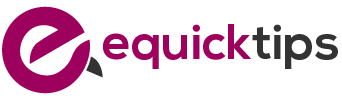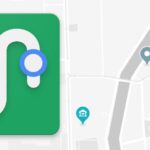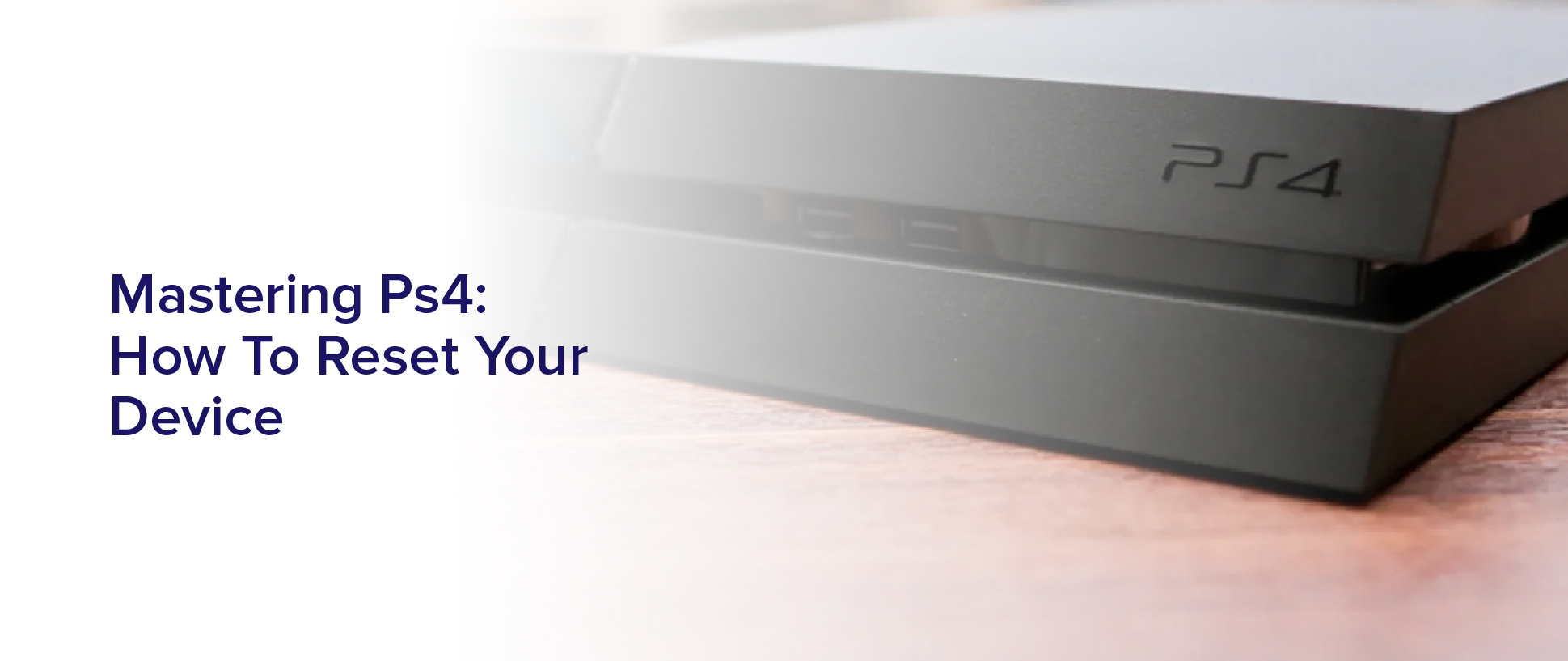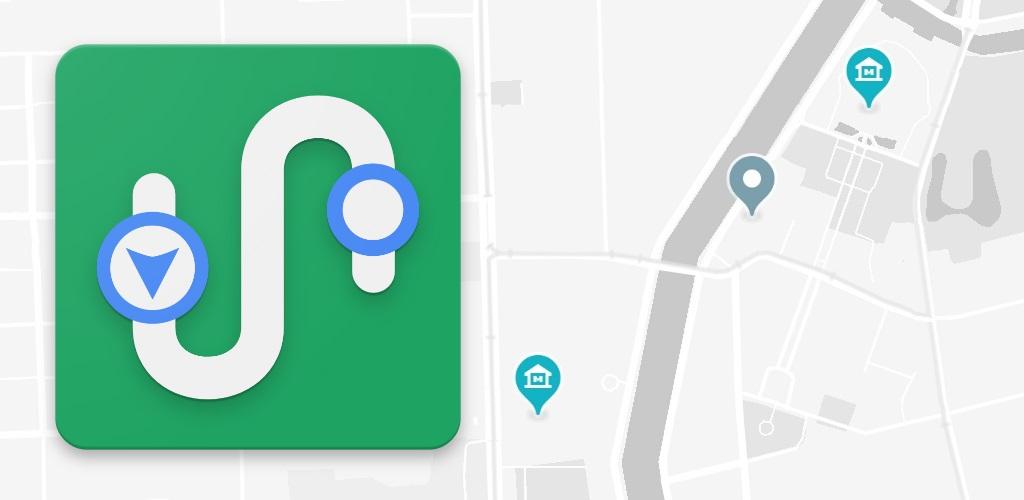If you’re an avid PS4 user, you may find yourself in need of resetting your device at some point. Whether it’s to troubleshoot issues or to start fresh with a clean slate, resetting your PS4 can be a useful tool in your gaming arsenal. However, knowing how to do it correctly is crucial to avoid losing any important data or settings.
In this article, we’ll guide you through the steps to reset your PS4 like a pro. Before we delve into the nitty-gritty of resetting your PS4, it’s important to understand why you might need to do it. Perhaps you’re experiencing gameplay issues, or maybe you want to wipe your device clean before selling it. Whatever the reason, resetting your PS4 can help solve those problems.
And don’t worry, even if you’re not a tech expert, resetting your PS4 is a straightforward process that anyone can follow with ease. So, let’s get started.
Understanding the Need for PS4 Resets
If your PS4 is feeling sluggish and unresponsive, it might be time to give it a reset to clear out the cobwebs and get it running like new again.
There are a number of reasons why your PS4 might be acting up, such as overuse, outdated software, or even a glitch in the system. Whatever the cause, a reset can help to resolve the issue and get your console back to its optimal performance.
But before you go ahead and hit the reset button, it’s important to understand why you’re doing it. A reset essentially restores your PS4 to its original factory settings, wiping all of your saved data and settings in the process. This means that if you haven’t backed up your data beforehand, you’ll lose everything.
However, if you’re experiencing persistent issues with your console, a reset can be a helpful solution to get it back on track.
Backing Up Your Data Before Resetting
First, you’ll want to make sure all your important data is safely stored elsewhere before starting the reset process. This is important because resetting your PS4 will erase all data and settings, including game saves, screenshots, and videos.
You can back up your data by either using the PS Plus cloud storage or an external hard drive. To use the cloud storage, make sure you have an active PS Plus subscription and go to Settings > Application Saved Data Management > Saved Data in System Storage > Upload to Online Storage. Alternatively, you can connect an external hard drive to your PS4 and go to Settings > Devices > USB Storage Devices > Format as Extended Storage. This will allow you to save game data, screenshots, and videos to the external hard drive.
Once you have backed up all your data, you can proceed with the reset process. It’s important to note that resetting your PS4 will not delete your PSN account, but it will sign you out of the account.
To reset your PS4, go to Settings > Initialization > Initialize PS4 > Full. This process may take a few hours, depending on the amount of data on your PS4.
When the reset is complete, you will need to set up your PS4 again, including signing in to your PSN account. By backing up your data before resetting, you can ensure that none of your important data is lost during the process.
Accessing the PS4 Settings Menu
To access the PS4 settings menu, simply navigate to the home screen and select the gear icon. This will take you to the settings menu where you can adjust various settings on your PS4.
Once you’re in the settings menu, you can customize everything from your display and sound settings to your network and account settings. You can also manage your storage and delete any unwanted data before resetting your PS4.
Make sure to take your time and carefully navigate through the settings to ensure that you don’t miss anything important.
Choosing the Reset Option That’s Right for You
When you’re ready to start fresh with your PS4, take a deep breath and consider which reset option fits your needs best.
The PS4 offers two reset options: ‘Initialize PS4’ and ‘Initialize PS4 (Reinstall System Software).’ The first option will erase all data and restore your PS4 to its factory settings, while the second option will do the same but also reinstall the system software.
If you’re experiencing minor issues with your PS4, such as slow performance or glitches, the ‘Initialize PS4’ option should suffice. However, if you’re experiencing major issues, such as frequent crashes or the inability to access certain features, the ‘Initialize PS4 (Reinstall System Software)’ option may be necessary.
Keep in mind that both options will erase all data, so be sure to back up any important files or data before resetting your PS4.
Following the On-Screen Instructions
Once you’ve selected the reset option that suits your needs, simply follow the on-screen instructions to complete the process and restore your PS4 to its original settings. The reset options typically include ‘Reset and Remove Everything’ and ‘Quick Reset.’ The first option will erase all data and restore the system software to its original state. The second option will erase all user data but leave the system software intact.
To begin the reset process, go to the ‘Settings’ menu on your PS4 dashboard and select ‘Initialization.’ From there, choose the reset option that you prefer and follow the on-screen instructions.
The process may take some time, so be patient and wait for the system to complete the reset. Once it’s done, your PS4 will be restored to its factory settings and ready for use.
Restoring Your Data After the Reset
You may be wondering how to retrieve your saved data and settings after resetting your PS4. The good news is that you can restore your data from either an external hard drive or the cloud.
If you backed up your data before resetting your PS4, all you need to do is connect your external hard drive or sign in to your PlayStation Network account to retrieve your saved data and settings.
To restore your data from an external hard drive, simply connect it to your PS4 and follow the on-screen instructions to transfer your data. If you saved your data to the cloud, sign in to your PlayStation Network account and select the option to download your saved data.
Keep in mind that the process may take some time, depending on the size of your saved data and the speed of your internet connection. Once the process is complete, you can enjoy your restored data and settings on your newly reset PS4.
Troubleshooting Common Issues After Resetting
If something goes wrong after resetting, don’t panic! There are some common issues that can be easily fixed with a little troubleshooting.
One of the most common problems after resetting is that the PS4 might not connect to the internet. This can be caused by a variety of reasons, such as incorrect network settings, outdated firmware, or a faulty router. To fix this issue, try resetting your router or modem, checking your network settings, and updating your firmware. If all else fails, you may need to contact your internet service provider for further assistance.
Another common issue is that games or apps may not be working properly after the reset. This can be caused by corrupted data or incomplete installations. To fix this, try deleting and reinstalling the problematic game or app. You can also try rebuilding your PS4’s database by starting it in safe mode and selecting the ‘rebuild database’ option.
If these solutions don’t work, you may need to contact the game or app developer for further assistance. Remember, most issues can be easily fixed with a little troubleshooting, so don’t give up!
Frequently Asked Questions
Can resetting my PS4 affect my PlayStation Plus subscription or game saves?
Resetting your PS4 will not affect your PlayStation Plus subscription or game saves as long as you have backed up your data before resetting. However, if you do not back up your data, you’ll lose all of your saved games, purchases, and settings.
It’s important to note that resetting your PS4 is a last resort and should only be done if you’re experiencing serious issues with your console that cannot be resolved through other means. If you do decide to reset your PS4, make sure to follow the proper steps to avoid any data loss.
Is it possible to reset my PS4 without losing my installed games?
Yes, it’s possible to reset your PS4 without losing your installed games. You can choose to perform a quick reset or a full reset.
A quick reset will restore your PS4 to its default settings, but your games and saved data will remain intact.
On the other hand, a full reset will erase everything from your PS4, including your games and saved data. Therefore, if you want to keep your installed games, make sure to choose the quick reset option.
How long does it usually take to reset a PS4?
Resetting a PS4 usually takes around 1-2 hours, depending on the amount of data stored on the console. During this process, all data will be erased from the hard drive, including games, saved data, and settings.
However, if you’ve previously backed up your data to an external storage device, you can easily restore it once the reset is complete. It’s important to note that resetting your PS4 should only be done as a last resort if you’re experiencing serious issues, as it’ll erase all data and restore the console to its factory settings.
Will resetting my PS4 fix issues with game crashes or freezes?
Resetting your PS4 may help fix issues with game crashes or freezes because it will clear out any corrupted data or software bugs that may be causing the issue. However, it’s important to note that resetting your PS4 will also erase all data on your system, including saved games. So, be sure to back up any important data before proceeding.
If the issue persists after resetting your PS4, it may be a hardware problem and require further troubleshooting or repairs.
Can I reset my PS4 remotely or do I need to physically access the console?
Yes, you can reset your PS4 remotely, but only if you’ve previously activated the Remote Play feature on your device.
To do this, you need to go to the PS4 settings and enable Remote Play. Once you’ve activated this feature, you can access your PS4 from another device, such as a laptop or smartphone, and reset it from there.
However, if you haven’t enabled Remote Play, you’ll need to physically access your console to carry out the reset.
Conclusion
Congratulations! You’ve successfully reset your PS4 and are ready to start fresh. Remember, resetting your device can solve many issues such as game freezes, slow performance, and other technical problems.
However, make sure to back up your important data before resetting your device. It’s always better to be safe than sorry.
If you encounter any issues after resetting your PS4, don’t panic. Troubleshoot common problems such as game crashes or connectivity issues by following online guides or contacting customer support.
With these tips, you can master your PS4 and enjoy uninterrupted gaming sessions. Happy gaming!