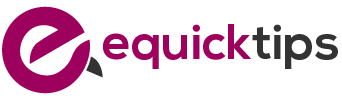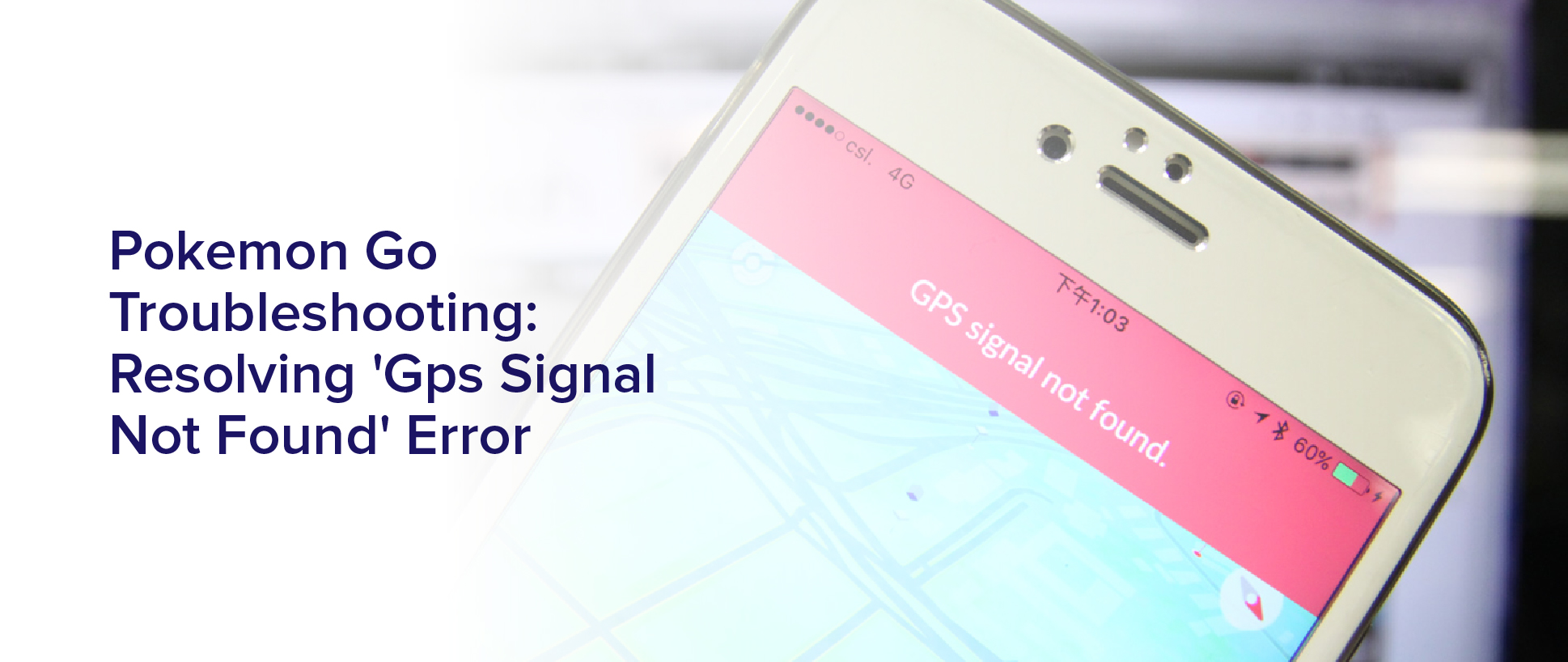If you’re an avid Pokemon Go player, you know how frustrating it can be to encounter the ‘GPS Signal Not Found’ error. This error message appears when the game cannot detect your device’s GPS location, which is essential for playing the game.
Don’t worry, though – there are several steps you can take to troubleshoot and fix this issue.
First, it’s important to understand why this error occurs. It can be caused by a variety of factors, including poor network connectivity, incorrect GPS settings, and outdated software.
By following the steps outlined in this article, you can identify and resolve the issue, so you can get back to catching those Pokemon.
So, let’s dive into some troubleshooting tips for resolving the ‘GPS Signal Not Found’ error in Pokemon Go.
Understanding the ‘GPS Signal Not Found’ Error
If you’re constantly seeing the ‘GPS Signal Not Found’ error, it’s important to understand what’s causing it so you can take the necessary steps to fix it.
This error message appears when your device can’t connect to the GPS satellites needed for location tracking. This can happen due to a variety of reasons, such as being in an area with poor GPS signal, having location services turned off, or having a software issue.
One common cause of the ‘GPS Signal Not Found’ error is having location services turned off. Check your device’s settings to make sure that location services are turned on for both the app and your device in general.
Another thing to try is to reset your device’s network settings, which can sometimes fix GPS connection issues.
If these steps don’t work, you may need to try a more in-depth troubleshooting process, such as resetting your app preferences or even resetting your device entirely.
Checking Your Device’s GPS Settings
Ensure your device’s GPS is properly configured by checking the settings. Go to your device’s settings and look for the Location or GPS option. Make sure it’s turned on and set to High Accuracy mode. This will allow your device to accurately determine your location and prevent the ‘GPS Signal Not Found’ error from occurring.
If your device’s GPS settings are already configured properly, try toggling the GPS off and on again. This can sometimes help refresh the GPS connection and resolve any issues.
If the problem persists, try restarting your device and opening the Pokemon Go app again. If the issue still persists, there may be a problem with your device’s hardware or software, and you may need to contact your device manufacturer or app developer for further assistance.
Ensuring Network Connectivity
Make sure you’re connected to a stable network, as this is crucial for playing location-based games like Pokemon Go. If you’re experiencing the “GPS signal not found”error, it could be due to poor network connectivity.
This could happen if you’re in an area with weak cell service or if your internet connection is slow. To ensure network connectivity, try connecting to a different Wi-Fi network or switch to your mobile data. You can also check if your phone’s data saver mode is turned off, as this could limit your internet connection.
If you’re in an area with poor cell service, try moving to an open space or a higher location as this could improve your signal strength. Remember that network connectivity is crucial for the game to accurately track your location, so make sure to always prioritize a stable connection.
Clearing App Cache and Data
Clearing the app’s cache and data can help improve the performance of location-based games like Pokemon Go. When you use an app for a long time, it collects a lot of data, including cache files that help the app load faster. However, over time, these files can become corrupted, causing the app to malfunction.
Clearing the cache and data can help get rid of these corrupted files and start fresh, improving the app’s performance. To clear the cache and data of Pokemon Go, go to your device’s settings and select ‘Apps’ or ‘Application Manager.’ Find Pokemon Go on the list and tap on it. Then, tap on ‘Storage’ and select ‘Clear Cache’ and ‘Clear Data.’
This will delete all the cached files and data for the app, and you will need to log in again. This process can take some time, but it can help you resolve the ‘GPS signal not found’ error and improve your overall gaming experience.
Updating the Game and Device Software
Updating your game and device software can help improve the overall performance of your gaming experience. Game developers constantly release updates to fix bugs and glitches, and sometimes these updates can also improve GPS accuracy.
Make sure you have the latest version of Pokemon Go installed on your device by checking the app store for any available updates.
In addition to updating the game, it’s also important to keep your device software up to date. This can help improve GPS signal accuracy and overall performance.
Check for any available software updates by going to your device’s settings and looking for a software update option. Once you’ve updated your device software, make sure to restart your device and launch Pokemon Go again to see if the GPS signal not found error has been resolved.
Switching to High Accuracy Mode
Now that you’ve updated both the game and device software, it’s time to switch to high accuracy mode. This is because the GPS signal not found error is often caused by poor GPS signal strength.
By switching to high accuracy mode, you allow your device to use GPS, Wi-Fi, and mobile network data to locate your position. This can greatly improve the accuracy and reliability of your GPS signal.
To switch to high accuracy mode, go to your device’s settings and look for the location settings. From there, you should be able to toggle on high accuracy mode. Keep in mind that this setting may drain your battery faster, so it’s recommended to only use it when necessary.
Once you’ve switched to high accuracy mode, try launching Pokemon Go again and see if the GPS signal not found error has been resolved. If it hasn’t, don’t worry, we still have a few more troubleshooting steps to try.
Contacting Support for Further Assistance
If you’re still experiencing issues with locating your position on your device, it may be time to contact support for further assistance. This can be done by visiting the Pokemon Go website and submitting a support ticket.
Be sure to include as much detail as possible about the issue you’re experiencing, including any error messages you’ve received and steps you’ve taken to troubleshoot the problem.
In addition to submitting a support ticket, you can also reach out to the Pokemon Go community for help. There are several online forums and social media groups dedicated to the game, where you can ask for advice and connect with other players who may have experienced similar issues.
Don’t hesitate to ask for help, as resolving the ‘GPS signal not found’ error can greatly improve your gameplay experience.
Frequently Asked Questions
What should I do if the ‘GPS Signal Not Found’ error persists even after trying all the troubleshooting steps mentioned in the article?
If you’ve tried all the troubleshooting steps mentioned in the article and you’re still experiencing the ‘gps signal not found’ error, there are a few other things to try.
First, make sure your phone’s GPS is turned on and set to high accuracy mode.
You can also try clearing the cache and data for the Pokemon Go app, or even uninstalling and reinstalling the app.
If none of these steps work, it may be an issue with your phone’s hardware or connectivity. In that case, you may need to contact your phone’s manufacturer or service provider for further assistance.
Can using a GPS spoofing app cause the ‘GPS Signal Not Found’ error?
Using a GPS spoofing app can definitely cause the ‘GPS signal not found’ error to occur. This is because when you use a GPS spoofing app, the app tricks your device into thinking that it’s in a different location than it actually is. This can cause confusion for the GPS system and can result in your device being unable to accurately determine your location.
As a result, if you’re experiencing the ‘GPS signal not found’ error and you’ve recently used a GPS spoofing app, it’s highly likely that the two are related. In order to resolve the issue, you should stop using the GPS spoofing app and try to determine your real location using other means, such as by looking at street signs or asking for directions.
How do I check if my device’s GPS hardware is functioning properly?
To check if your device’s GPS hardware is functioning properly, you can run a GPS diagnostic test. This can usually be found in the device settings under the location or GPS options.
The diagnostic test will show you if your device is able to connect to GPS satellites and provide accurate location information. If the test shows that your device is not able to connect to GPS, you may need to reset your device’s GPS settings or contact the manufacturer for further assistance.
It’s important to ensure that your device’s GPS hardware is functioning properly in order to avoid any issues with location-based apps or services.
Can a weak cellular signal affect the accuracy of GPS and cause the ‘GPS Signal Not Found’ error?
Yes, a weak cellular signal can definitely affect the accuracy of GPS and cause the ‘GPS Signal Not Found’ error.
GPS relies on a strong connection to the cellular network to locate and transmit information about your location. If your phone is struggling to connect to the network, it may not be able to accurately pinpoint your location, leading to errors or no signal at all.
That’s why it’s important to ensure that you have a strong cellular signal before trying to use GPS, especially in areas with poor coverage.
Is there a way to fix the ‘GPS Signal Not Found’ error without having to update the game or device software?
If you’re experiencing the ‘GPS Signal Not Found’ error, there are a few things you can try before resorting to updating your game or device software.
Firstly, make sure that your GPS is enabled and that you have a clear view of the sky.
Next, try restarting your device and turning on/off airplane mode.
If these steps don’t work, try clearing the cache of your GPS app or resetting your network settings.
If all else fails, you may need to update your game or device software to fix the issue.
Conclusion
In conclusion, troubleshooting the ‘GPS Signal Not Found’ error in Pokemon Go requires some simple steps that you can take on your own.
Start by checking your device’s GPS settings to make sure they’re enabled and functioning properly.
Next, ensure that you have network connectivity and try clearing the app cache and data.
If all else fails, you may need to update the game and device software or switch to high accuracy mode.
If none of these solutions work, don’t worry, there’s still hope. Contacting support for further assistance can help you resolve the issue and get back to catching ’em all in no time.
With these tips in mind, you can overcome the ‘GPS Signal Not Found’ error and continue your Pokemon Go journey without any interruptions. Keep exploring and having fun!